Spotify On Debian 12
🎧 Customizing Spotify on Linux with Spicetify
I recently dove into customizing Spotify on my Linux desktop using the open‑source tool Spicetify. While there are many guides out there, most gloss over the nitty‑gritty errors I hit. Here’s my process—warts and all—to help you avoid the pain I went through.
1. Install Spotify properly
First, you need Spotify installed outside Snap or Flatpak (those often break Spicetify compatibility). On Debian/Ubuntu, I ran:
curl -sS https://download.spotify.com/debian/pubkey_… | sudo gpg --dearmor -o /etc/apt/trusted.gpg.d/spotify.gpg
echo "deb http://repository.spotify.com stable non-free" | sudo tee /etc/apt/sources.list.d/spotify.list
sudo apt-get update && sudo apt-get install spotify-client
This ensures official updates and proper file permissions (spicetify.app, linuxfordevices.com).
2. Install Spicetify
Once Spotify was working, I installed Spicetify:
curl -fsSL https://raw.githubusercontent.com/spicetify/cli/main/install.sh | sh
I got errors like:
- “Could not detect Spotify location”
- “Cannot detect prefs file”
spicetify: not found
Turns out Spotify wasn’t in the expected path, so I had to fix the config and set executable permissions (reddit.com, spicetify.app).
3. Fixing the path and permissions
Key fixes:
-
Set the correct path in
~/.config/spicetify/config-xpui.iniunderspotify_pathandprefs_path. -
Add Spicetify to your
$PATH, e.g.:export PATH="$HOME/.spicetify:$PATH"This fixed the “command not found” issue (linuxfordevices.com).
-
Grant write permissions to Spotify’s app folders:
sudo chmod a+wr /usr/share/spotify -R
4. Running Spicetify commands
With everything in place, I ran:
./.spicetify/spicetify backup apply
…using the correct path to avoid errors. Then did:
spicetify backup apply enable-devtools
spicetify apply
Spotify relaunched with a fresh, clean interface.
5. Themes, apps & adblockify plugin
To customize further:
-
Clone themes repo:
git clone --depth=1 https://github.com/spicetify/spicetify-themes.git cp -r spicetify-themes/* ~/.config/spicetify/Themes -
Choose a theme:
spicetify config current_theme Dribbblish -
Enable marketplace features:
spicetify config inject_css 1 spicetify config replace_colors 1 spicetify config current_theme marketplace spicetify config custom_apps marketplace spicetify apply -
Ad‑blocking & extensions: It didn’t work until I granted permission to Spotify’s folders:
sudo chmod a+wr /usr/share/spotify/Apps -R
6. Screenshots!
I documented every step with screenshots—particularly the errors, how I fixed them, and UI results. If you’ve ever faced a blank Spotify window, missing commands, or silent theme failures, this guide is for you.
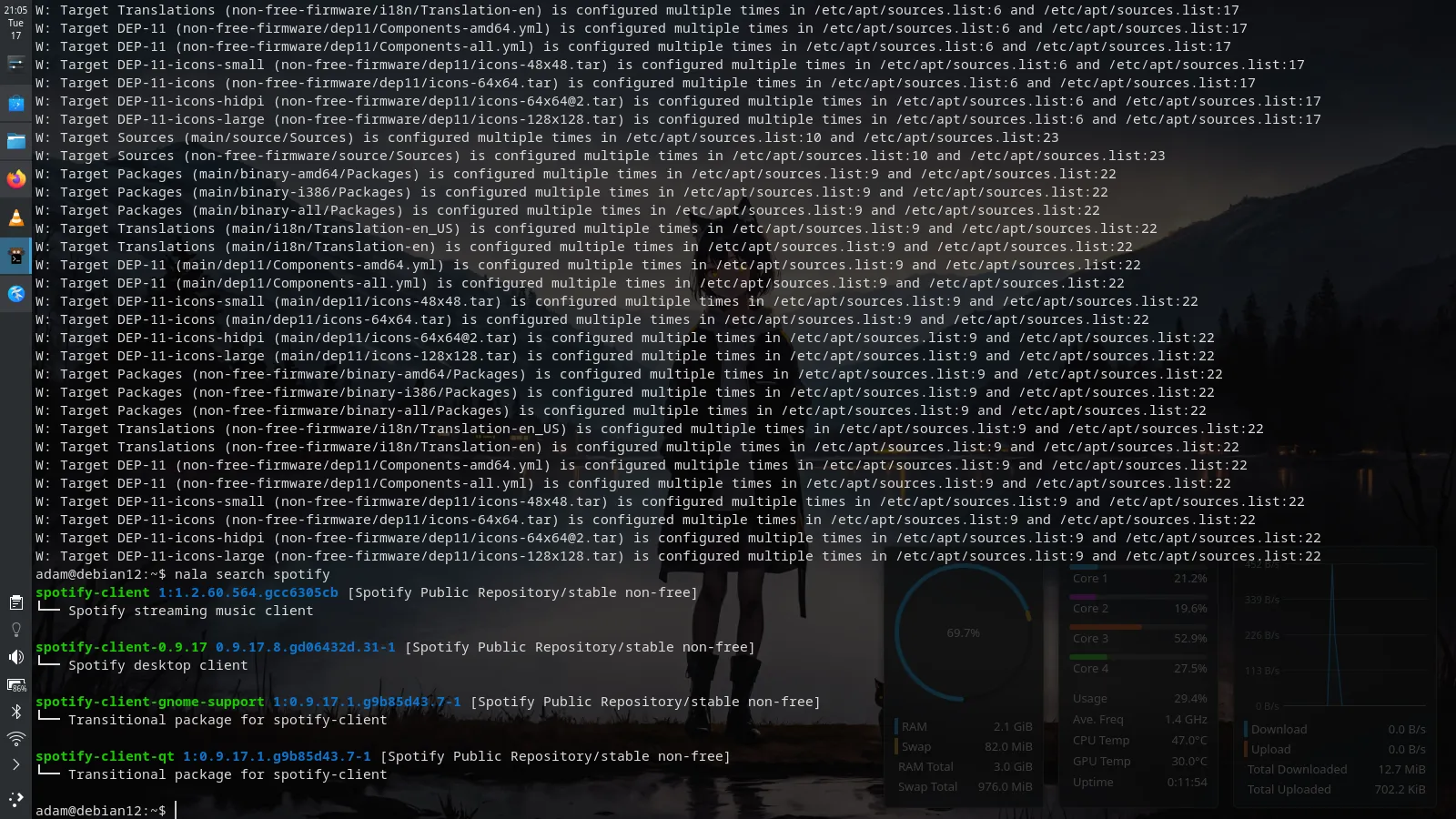
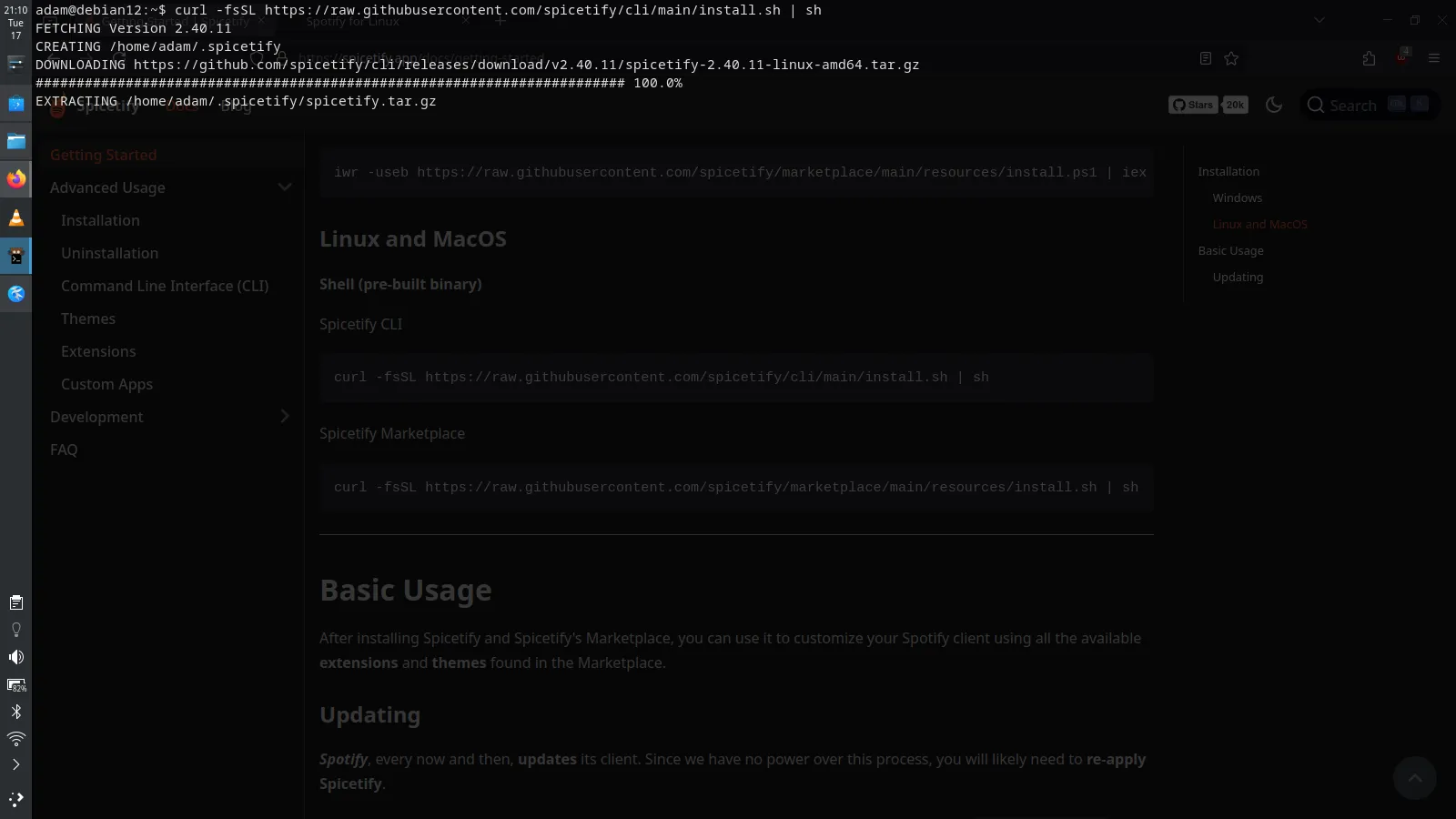
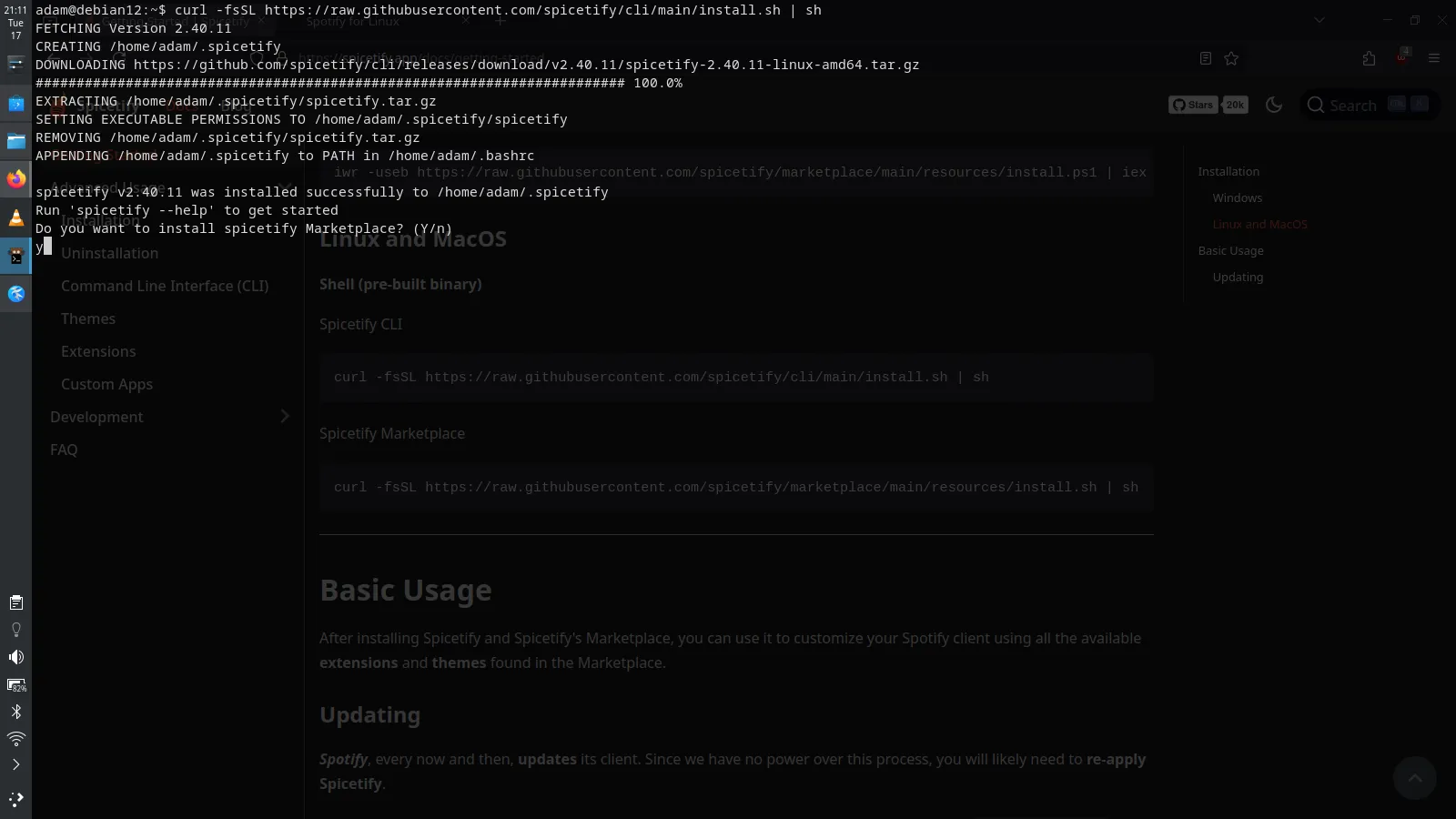
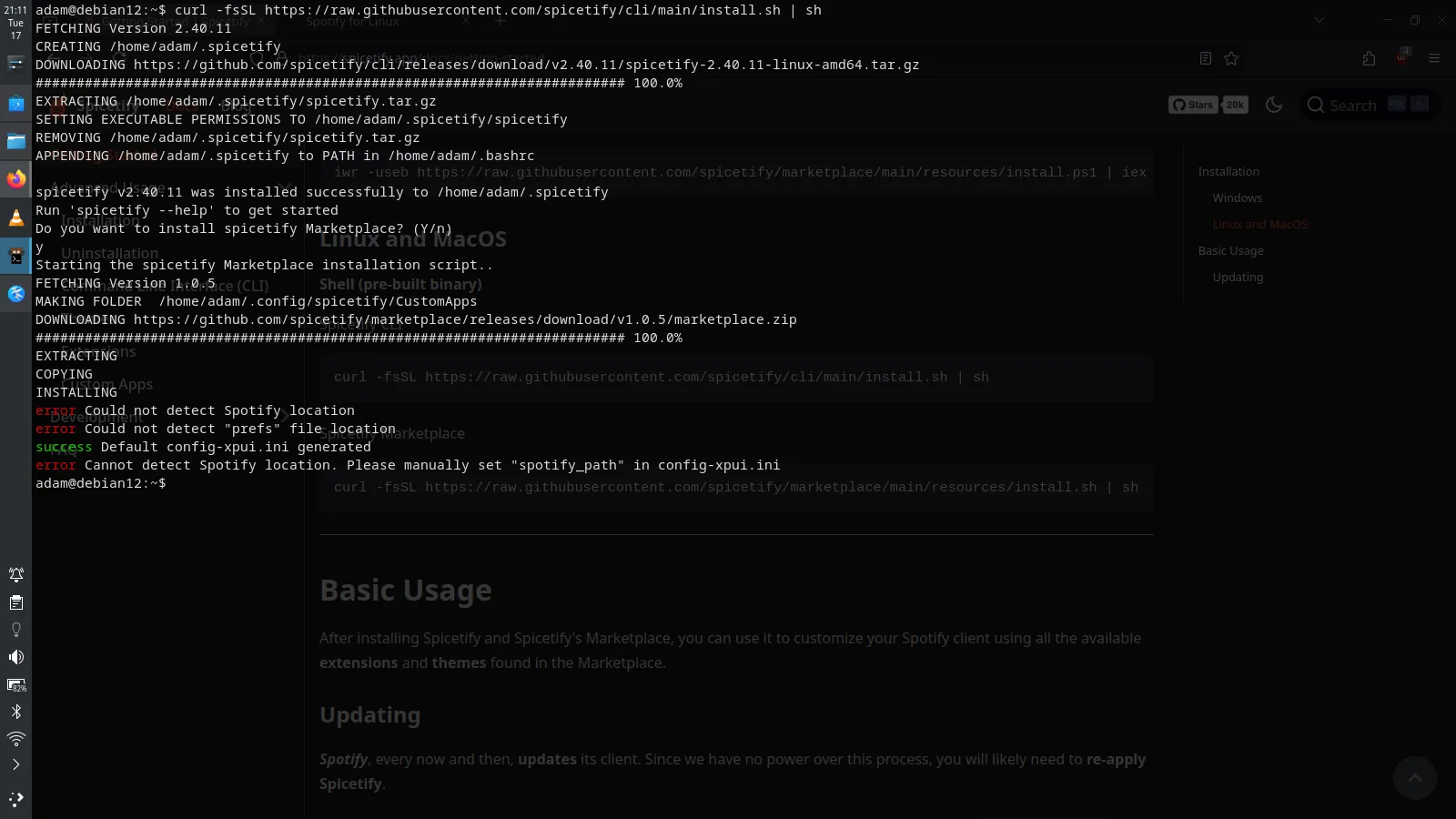
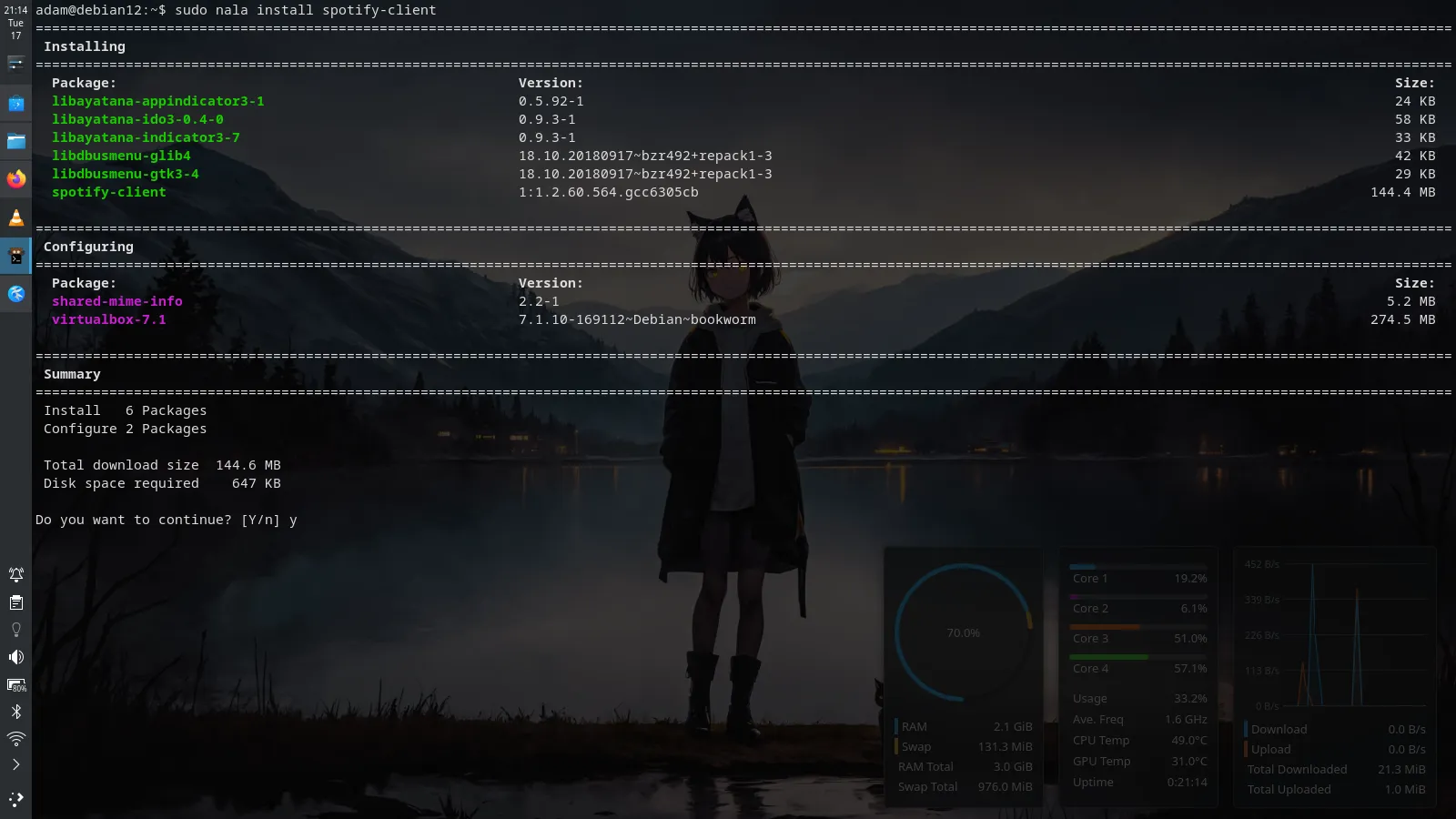
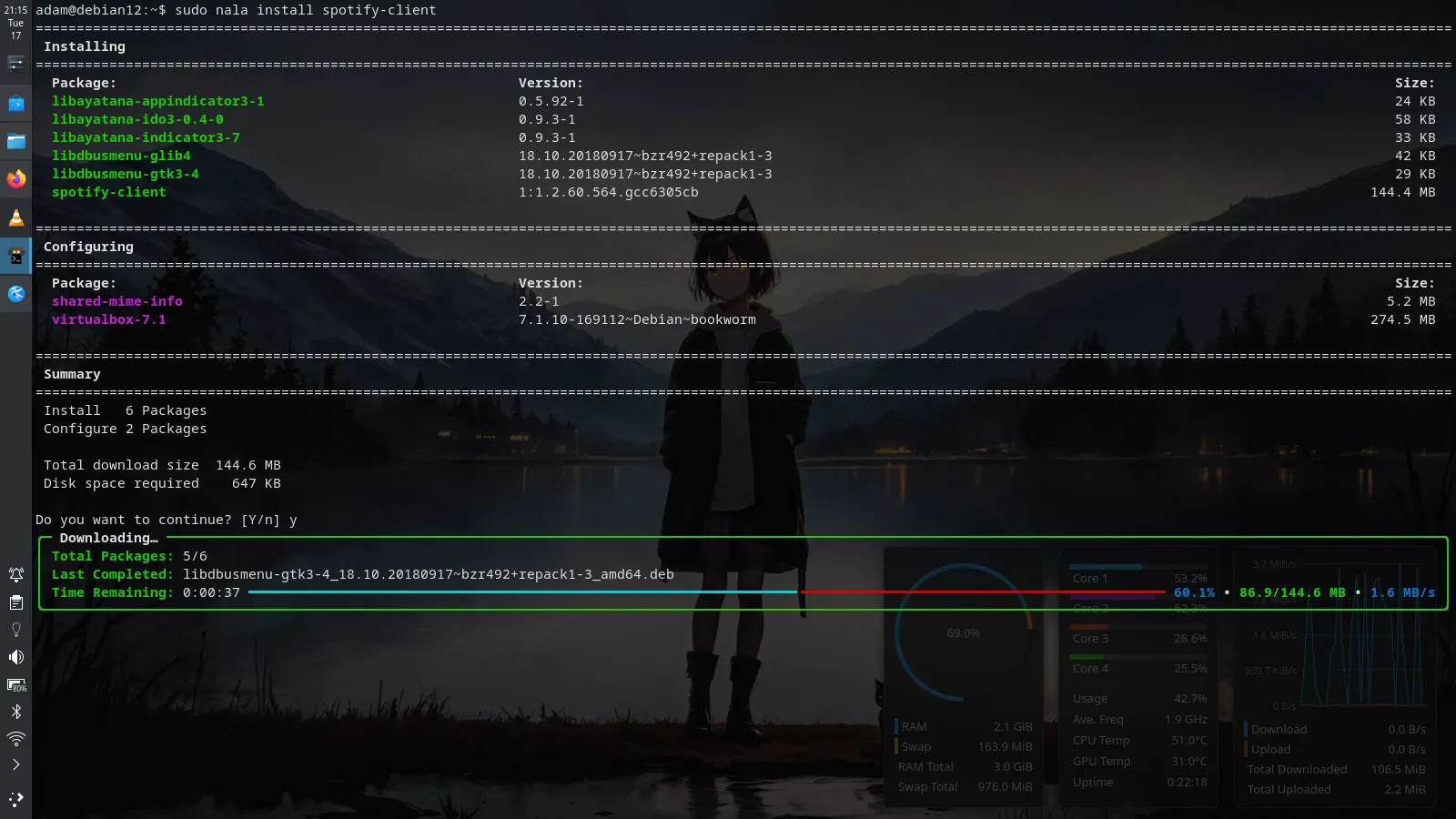
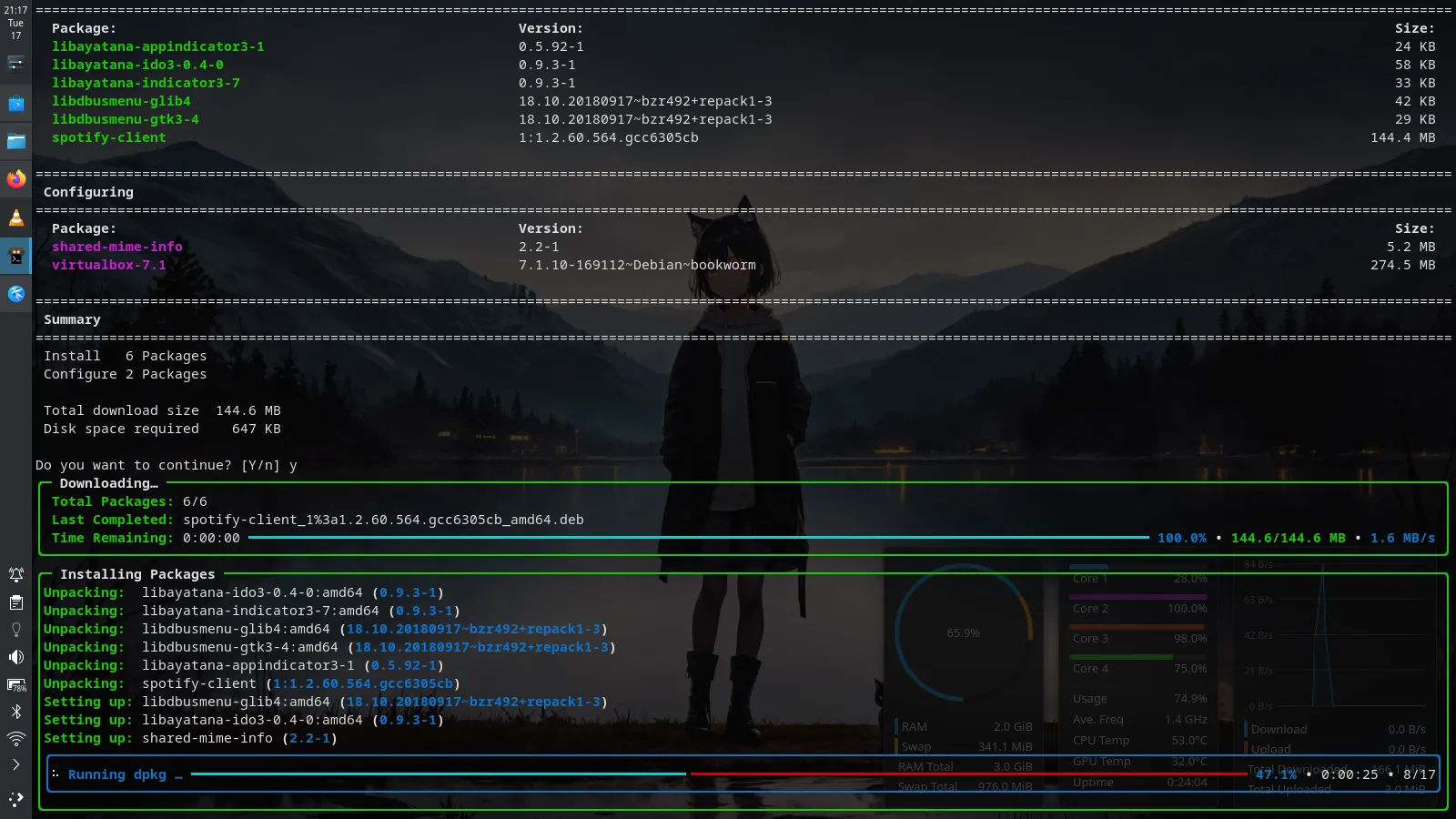
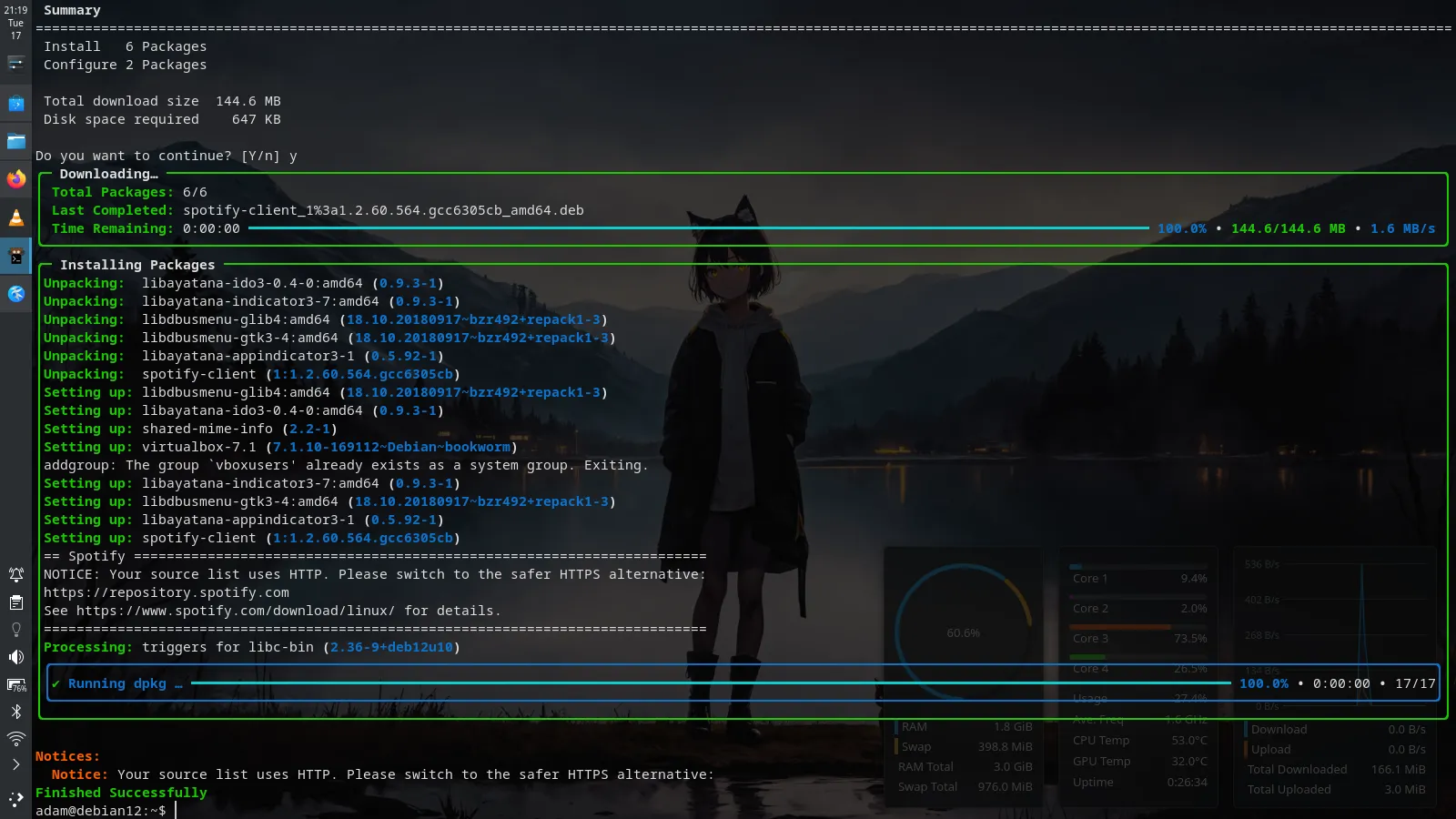
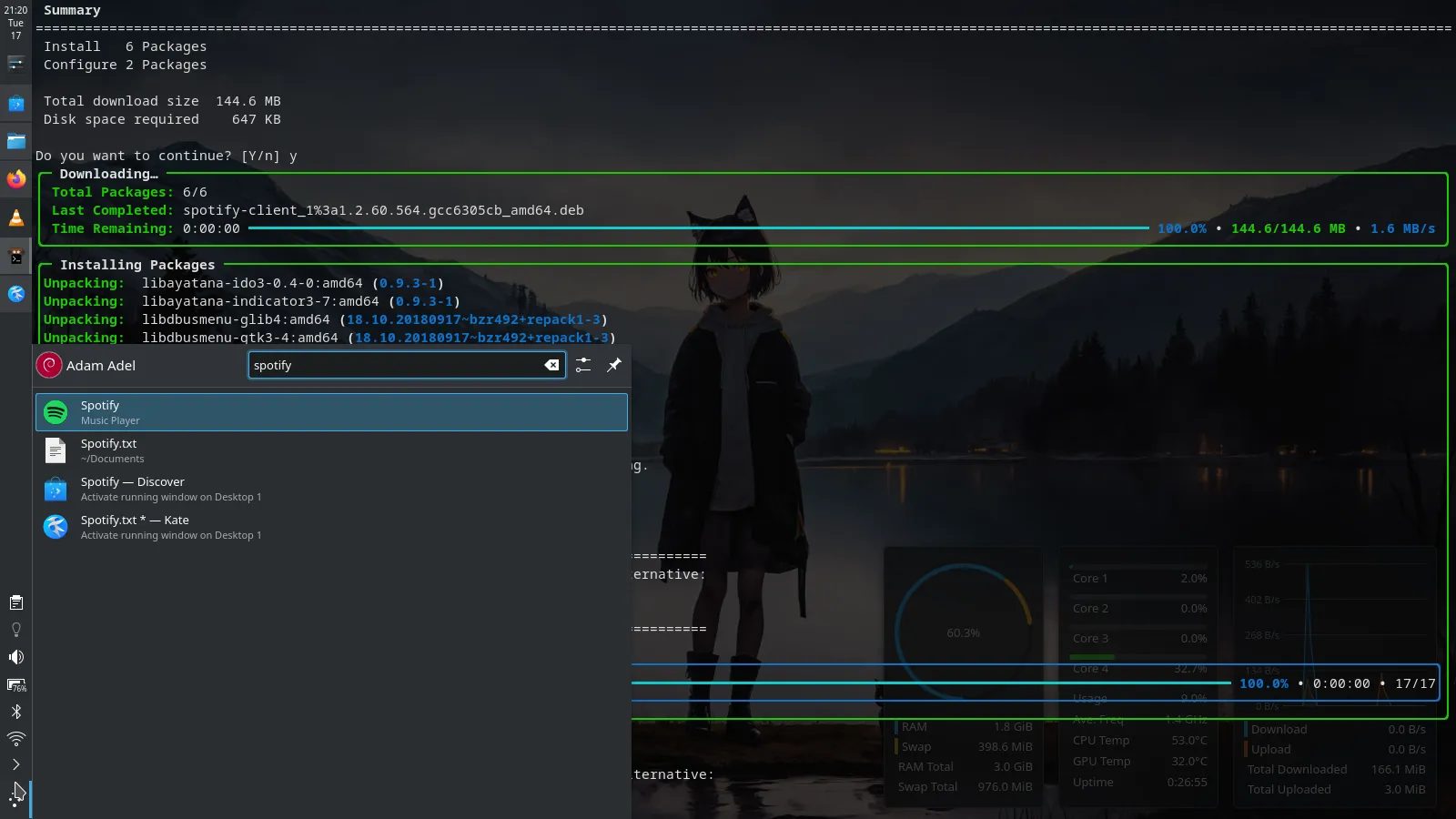
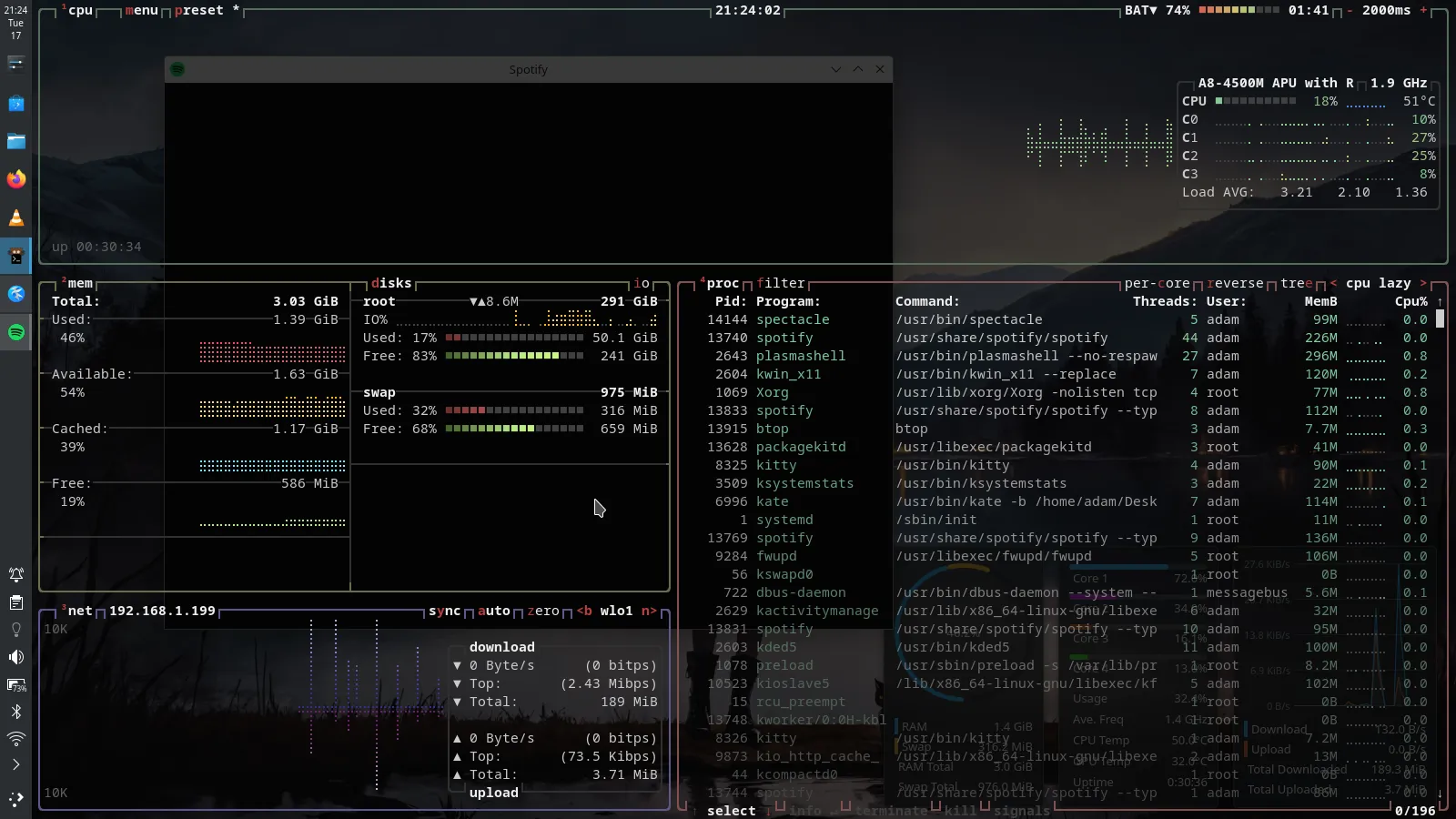
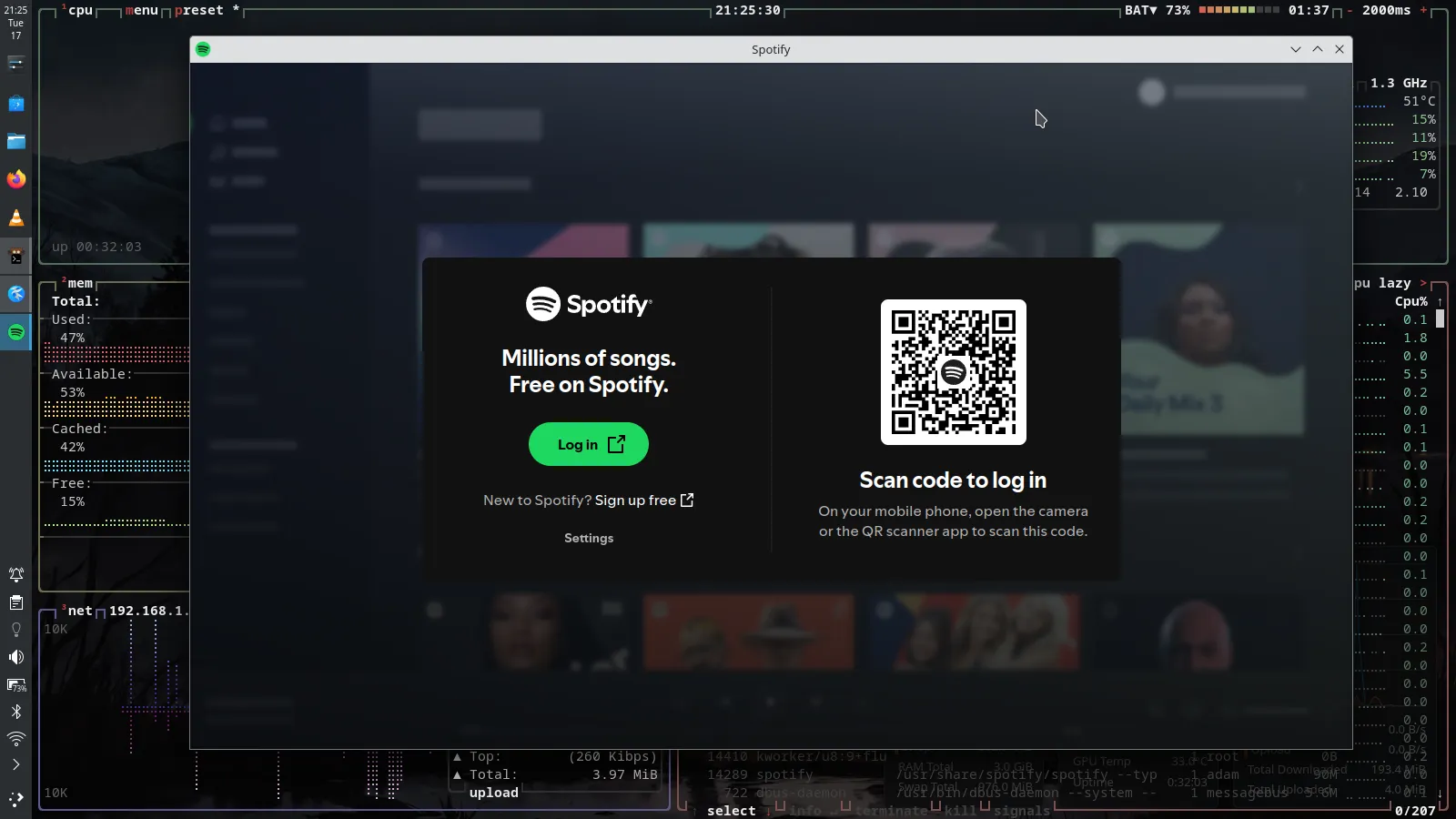
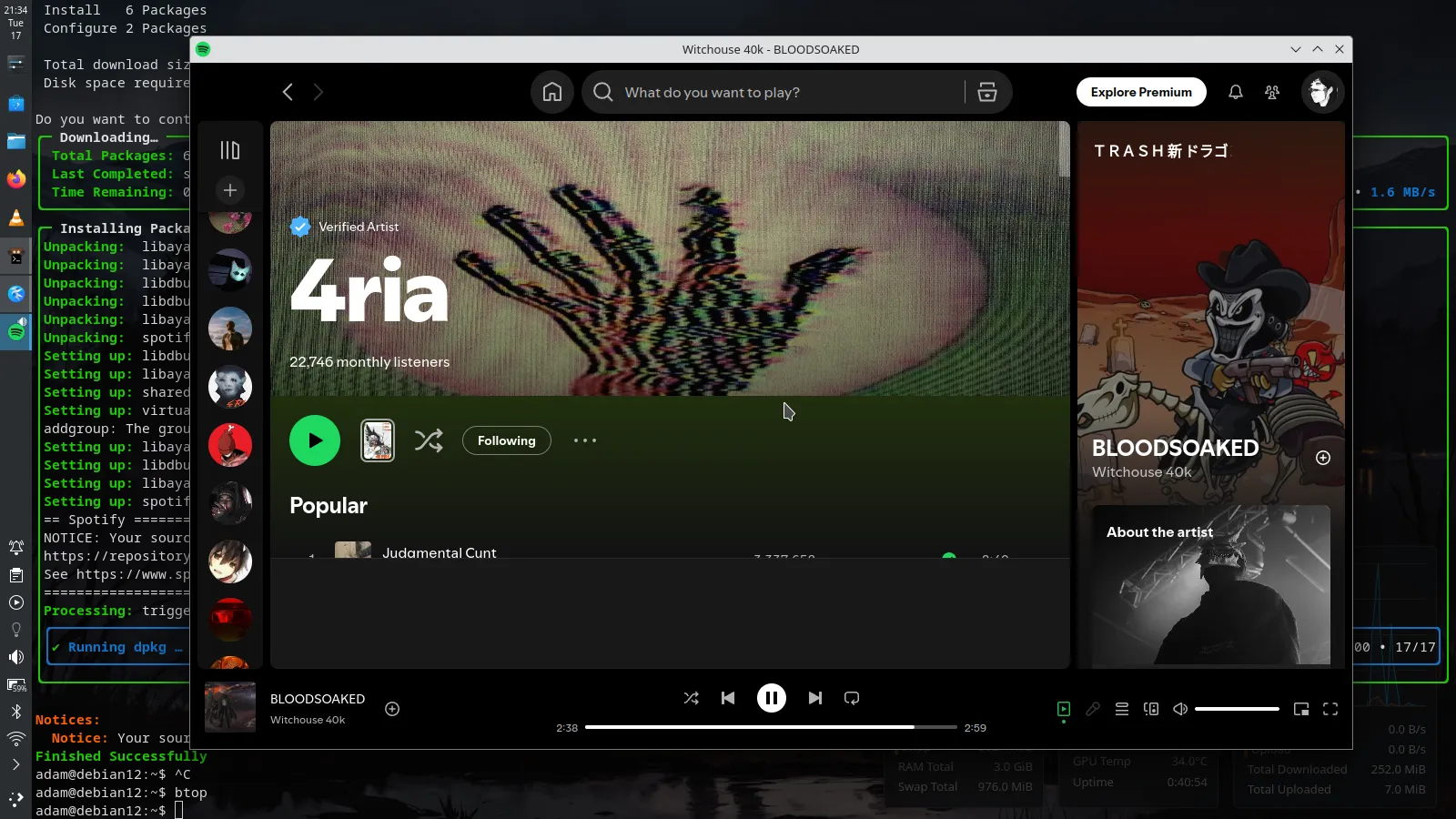
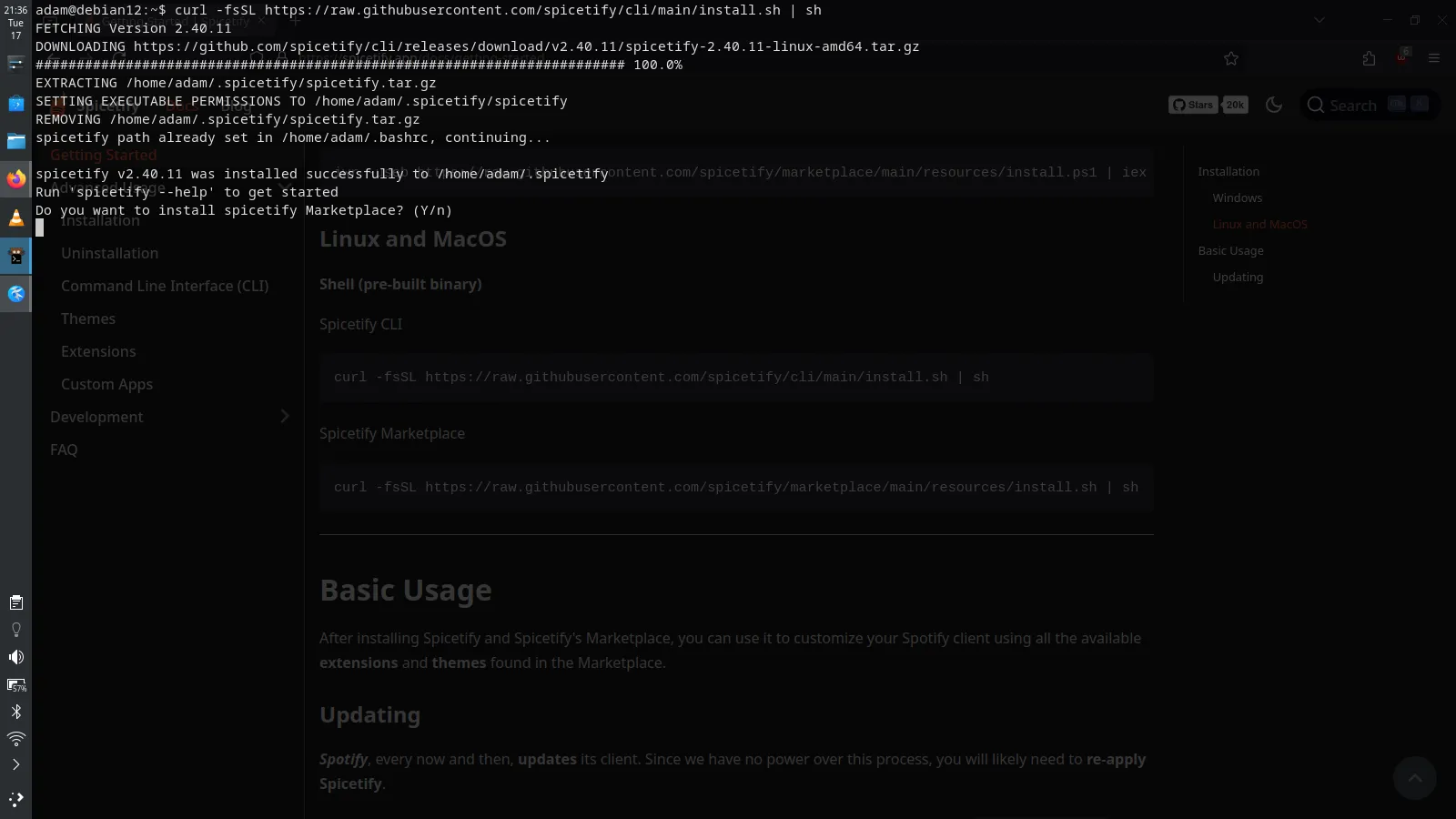
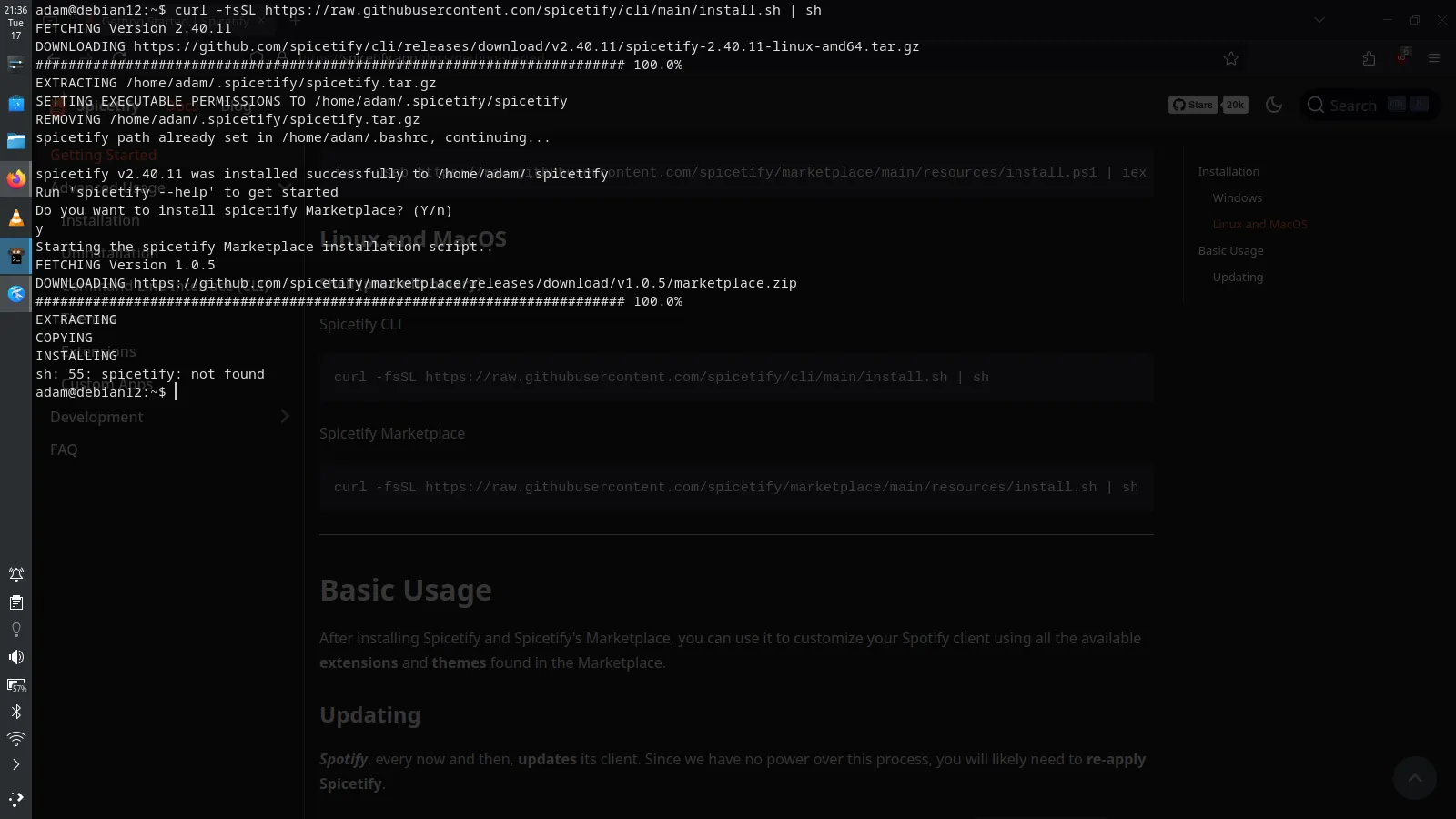
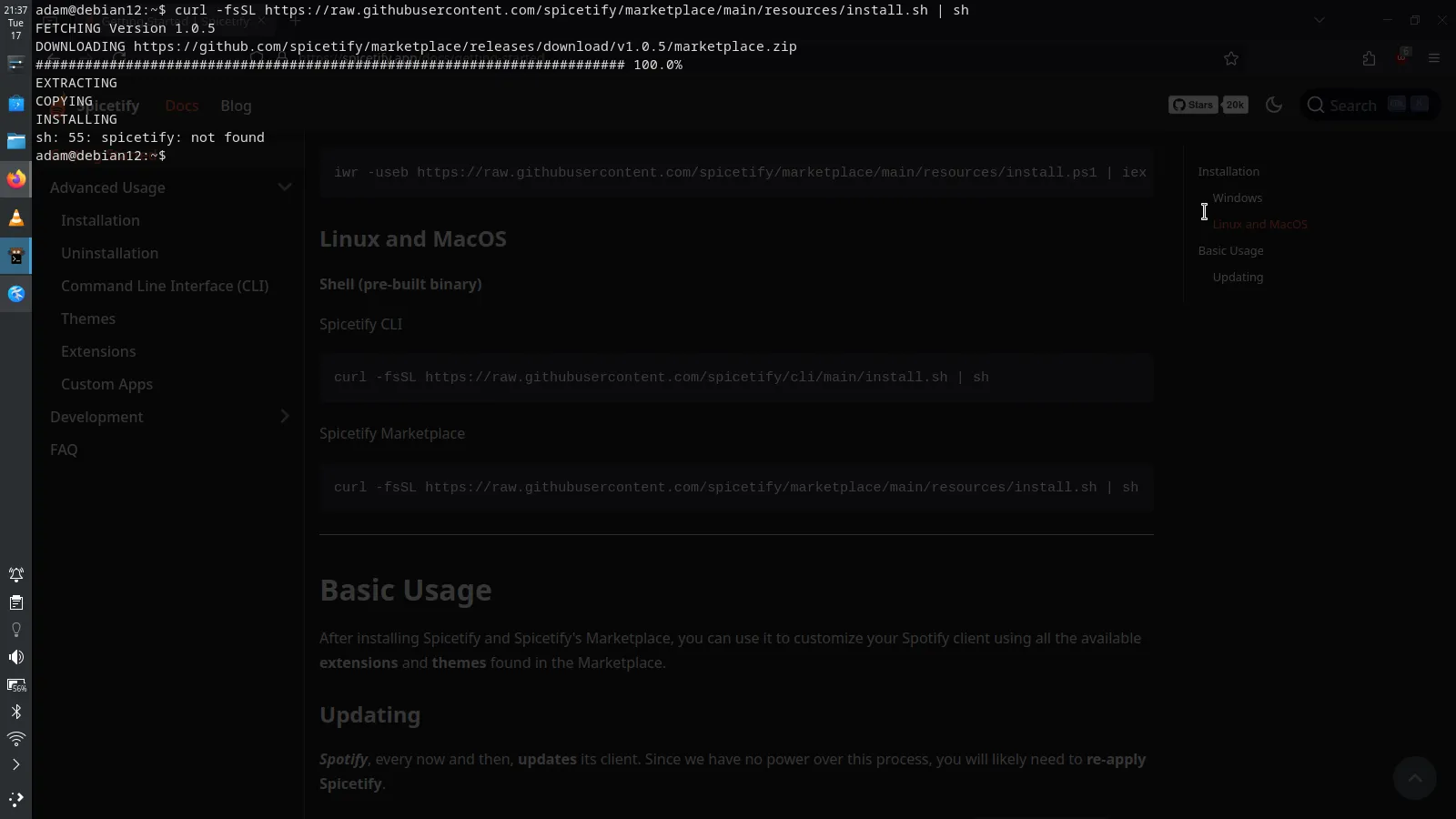
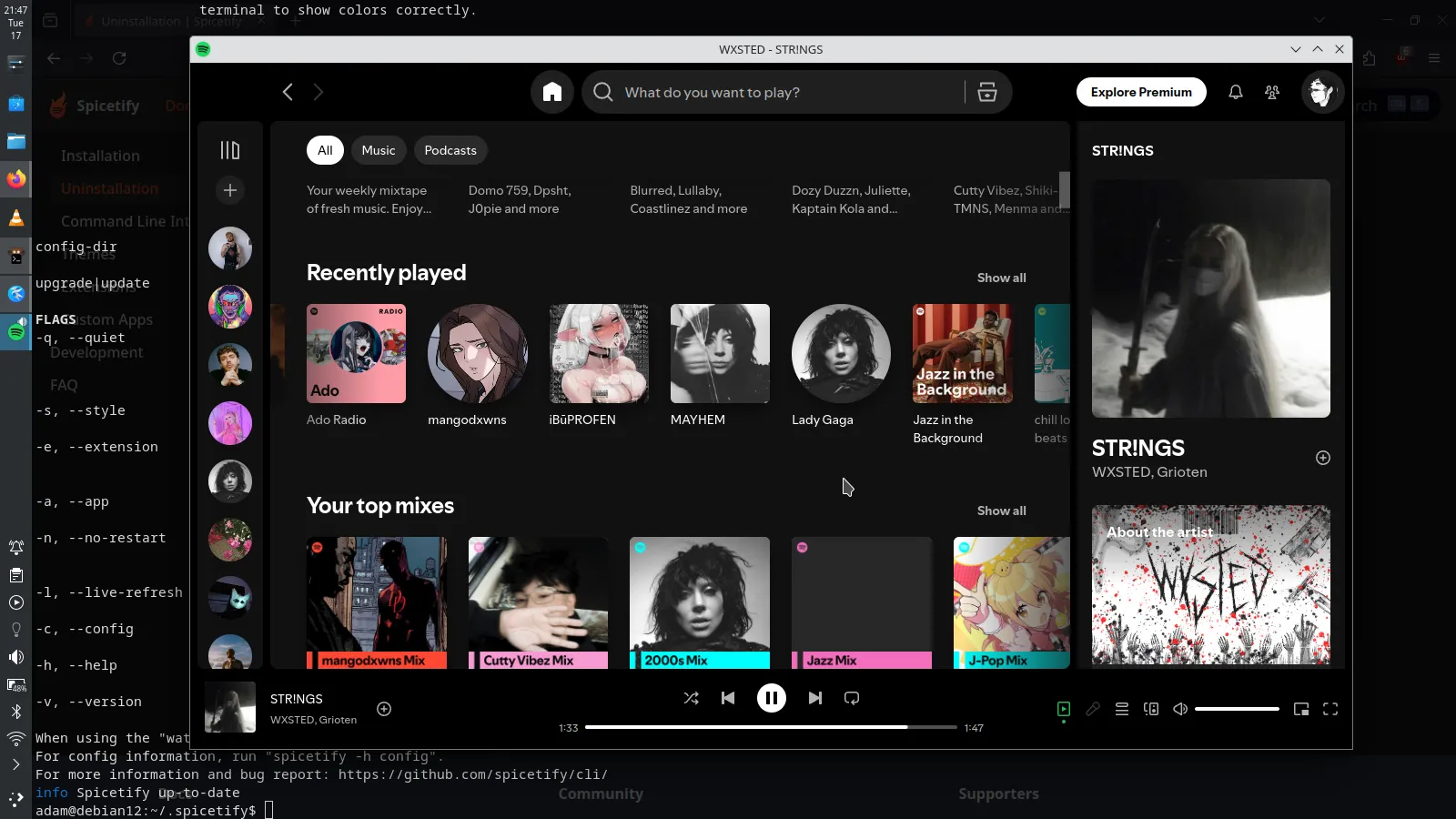
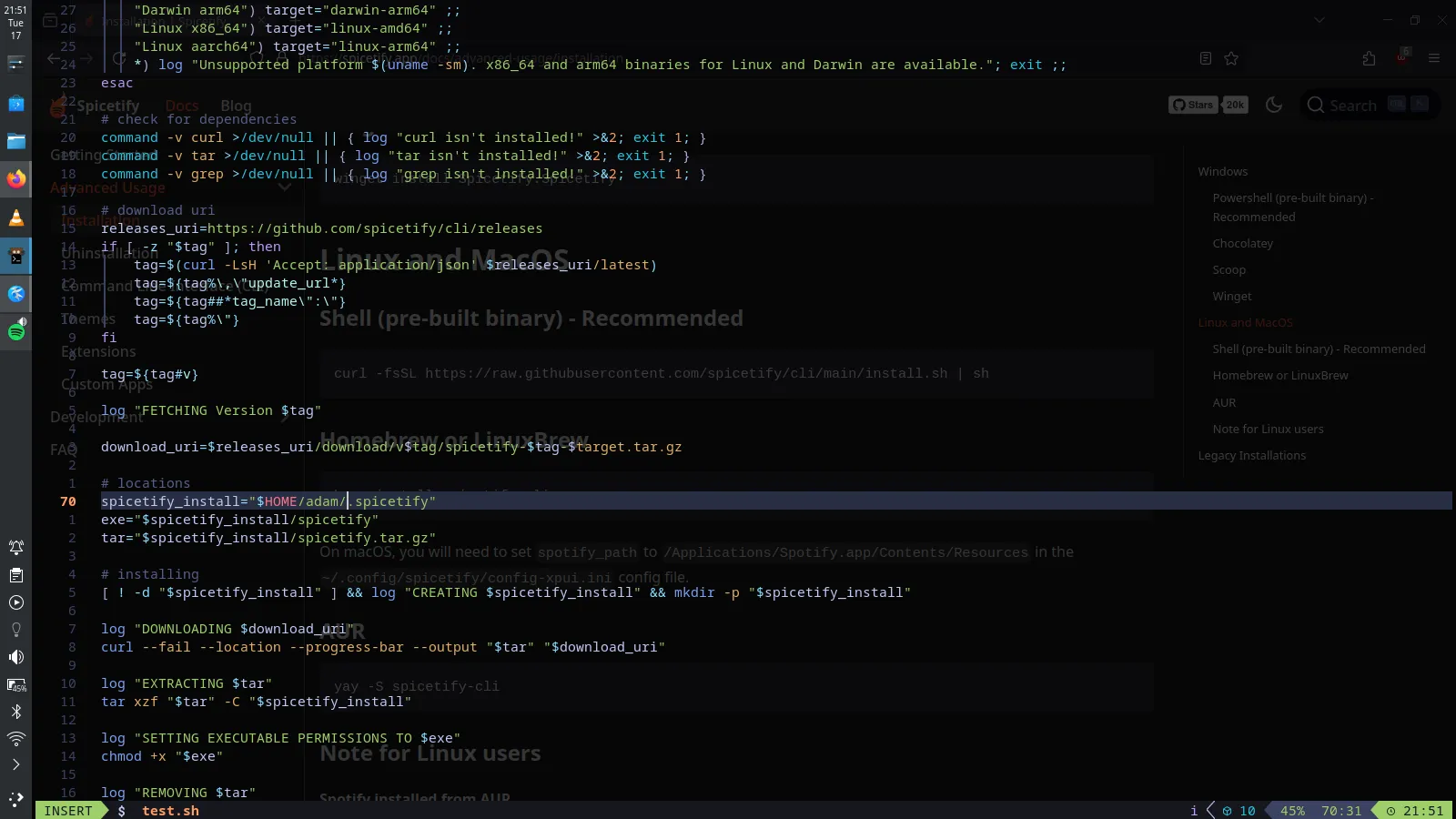
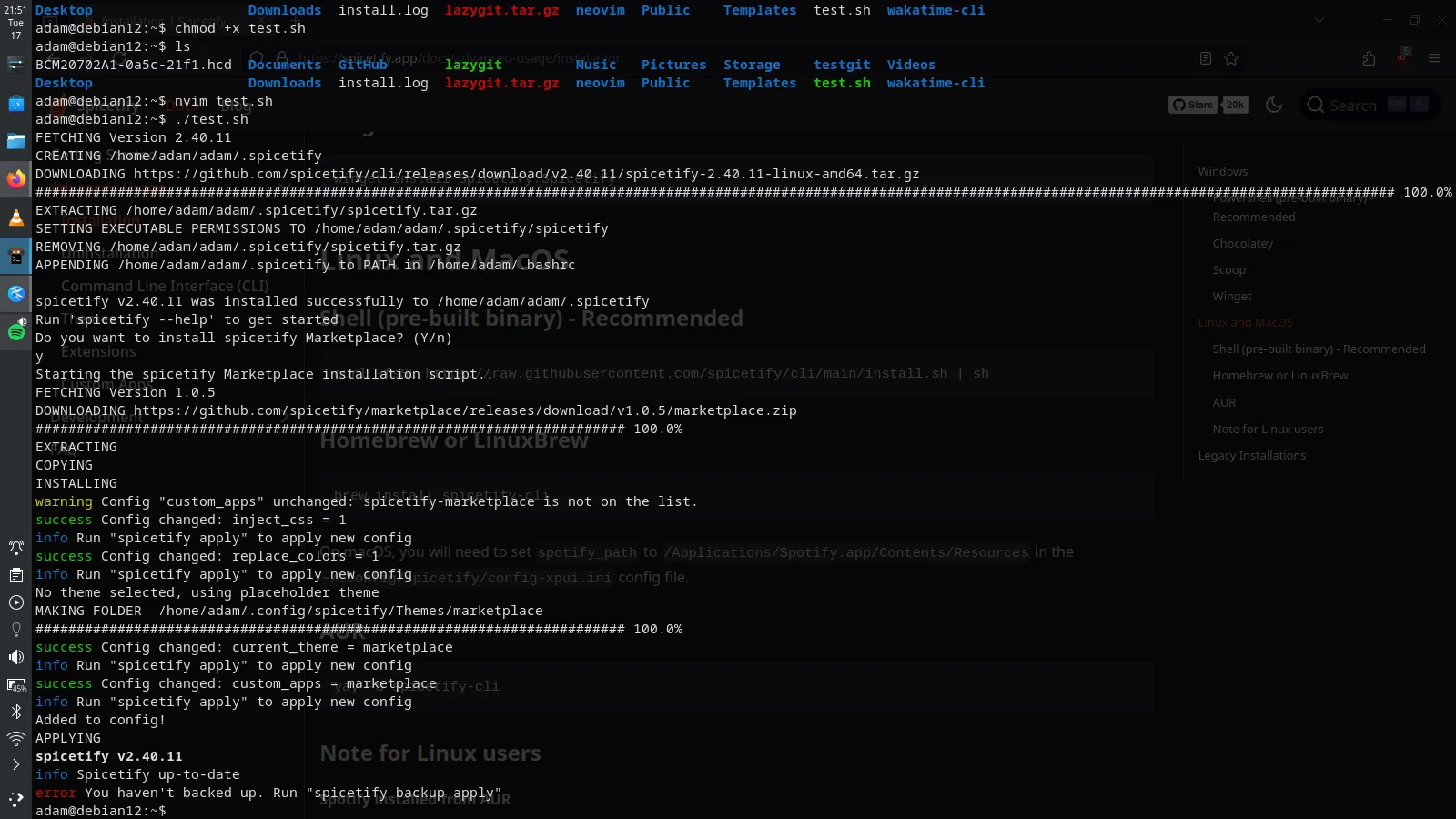
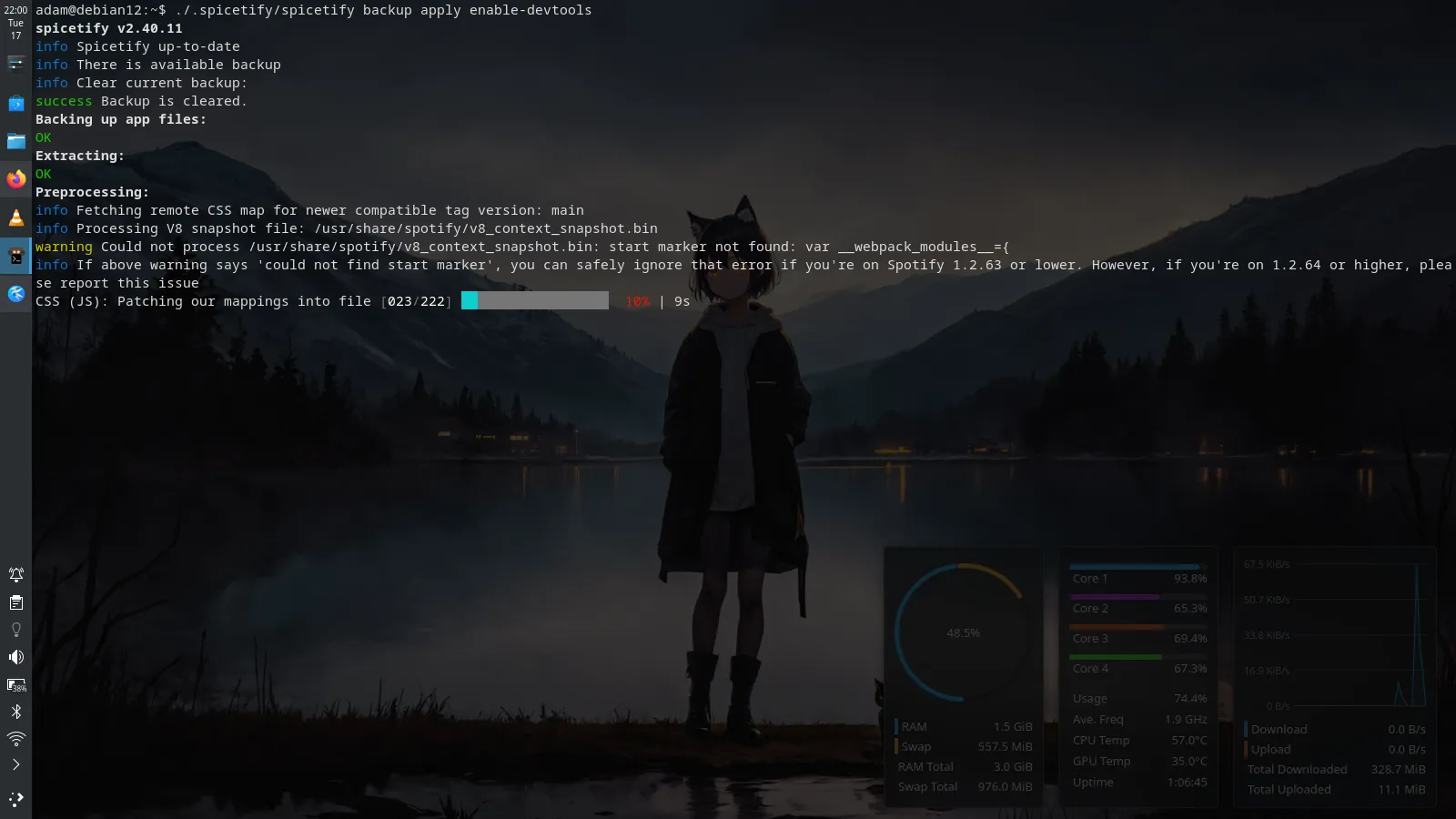
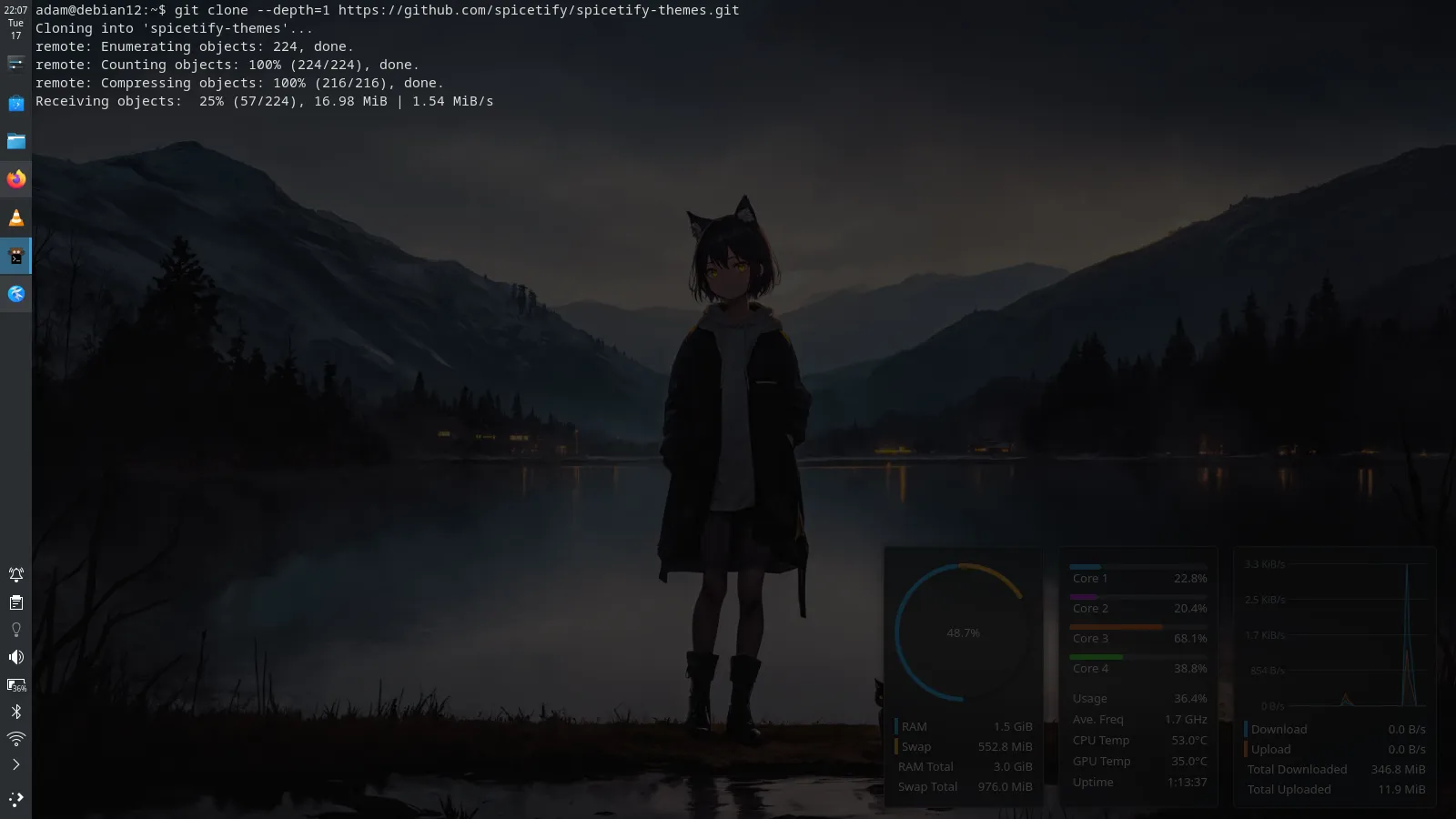
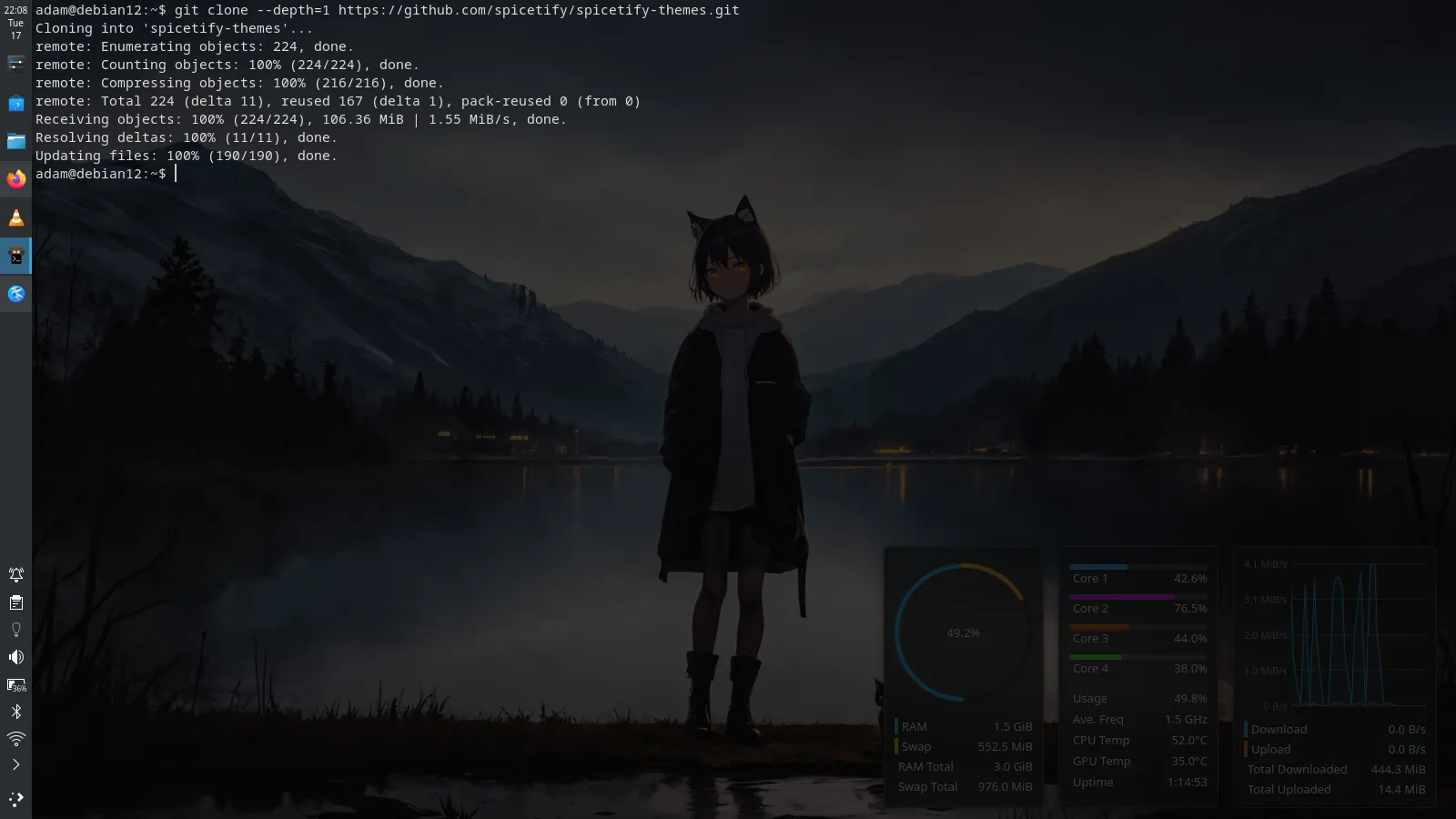
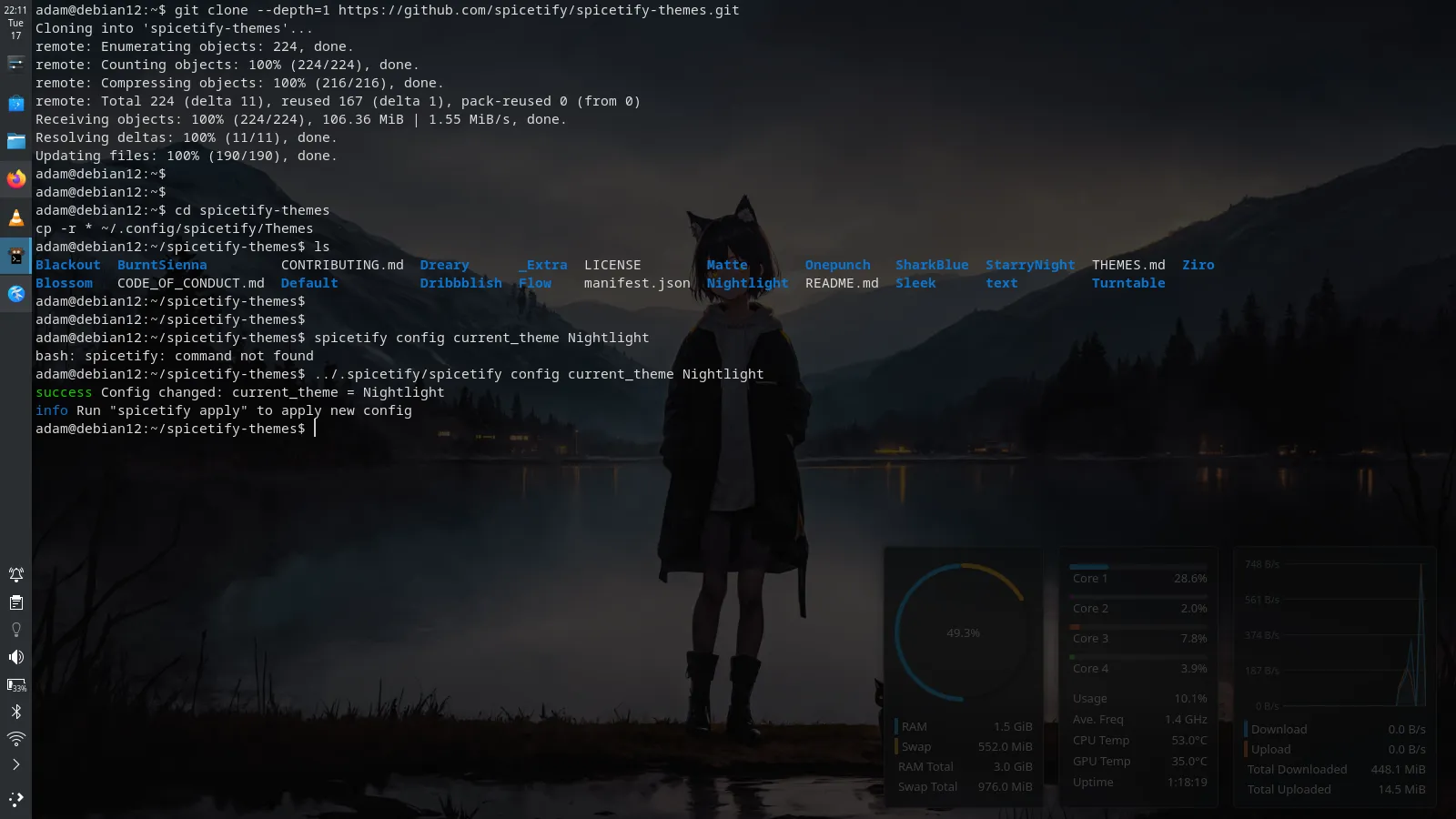
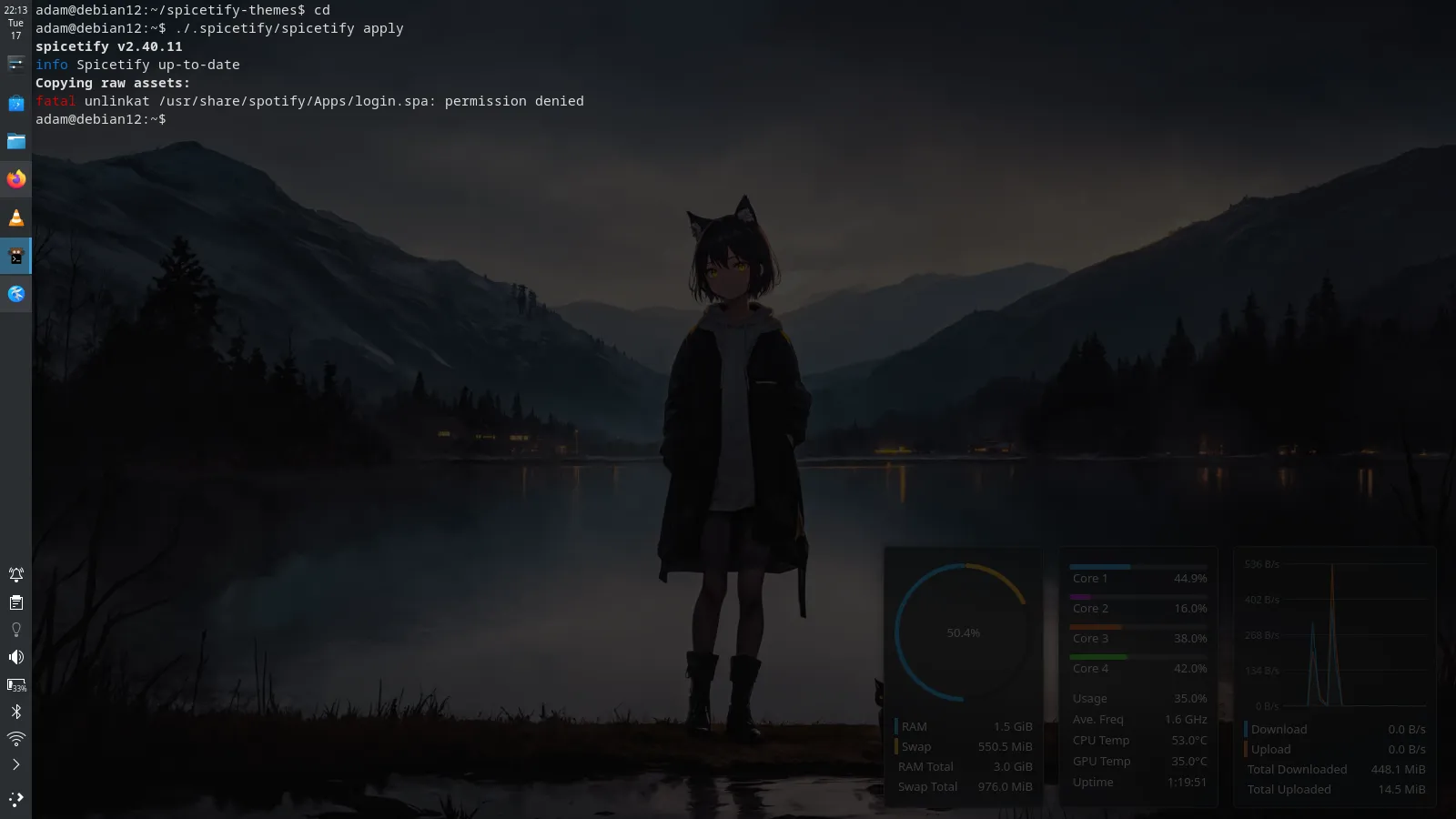
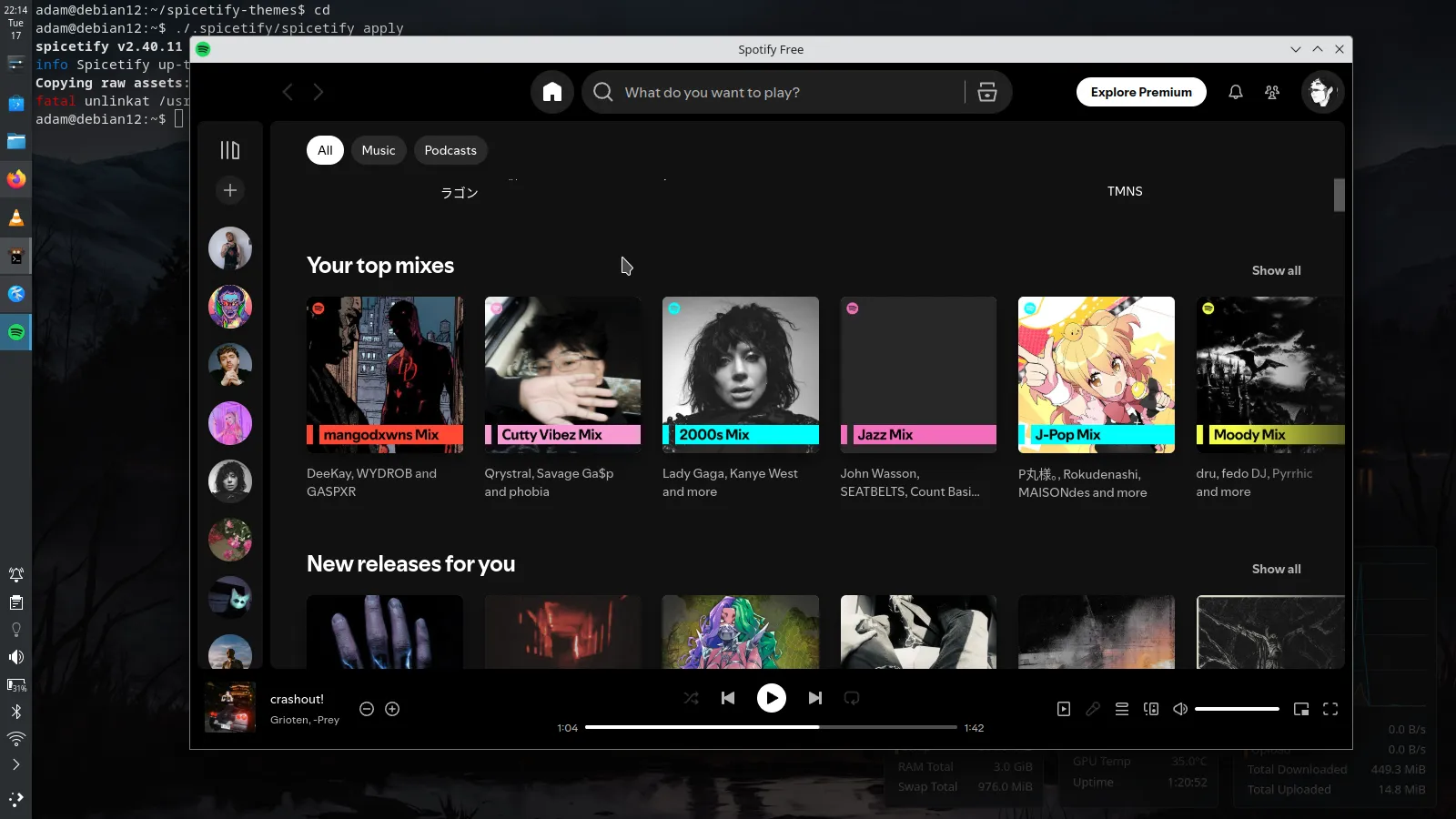
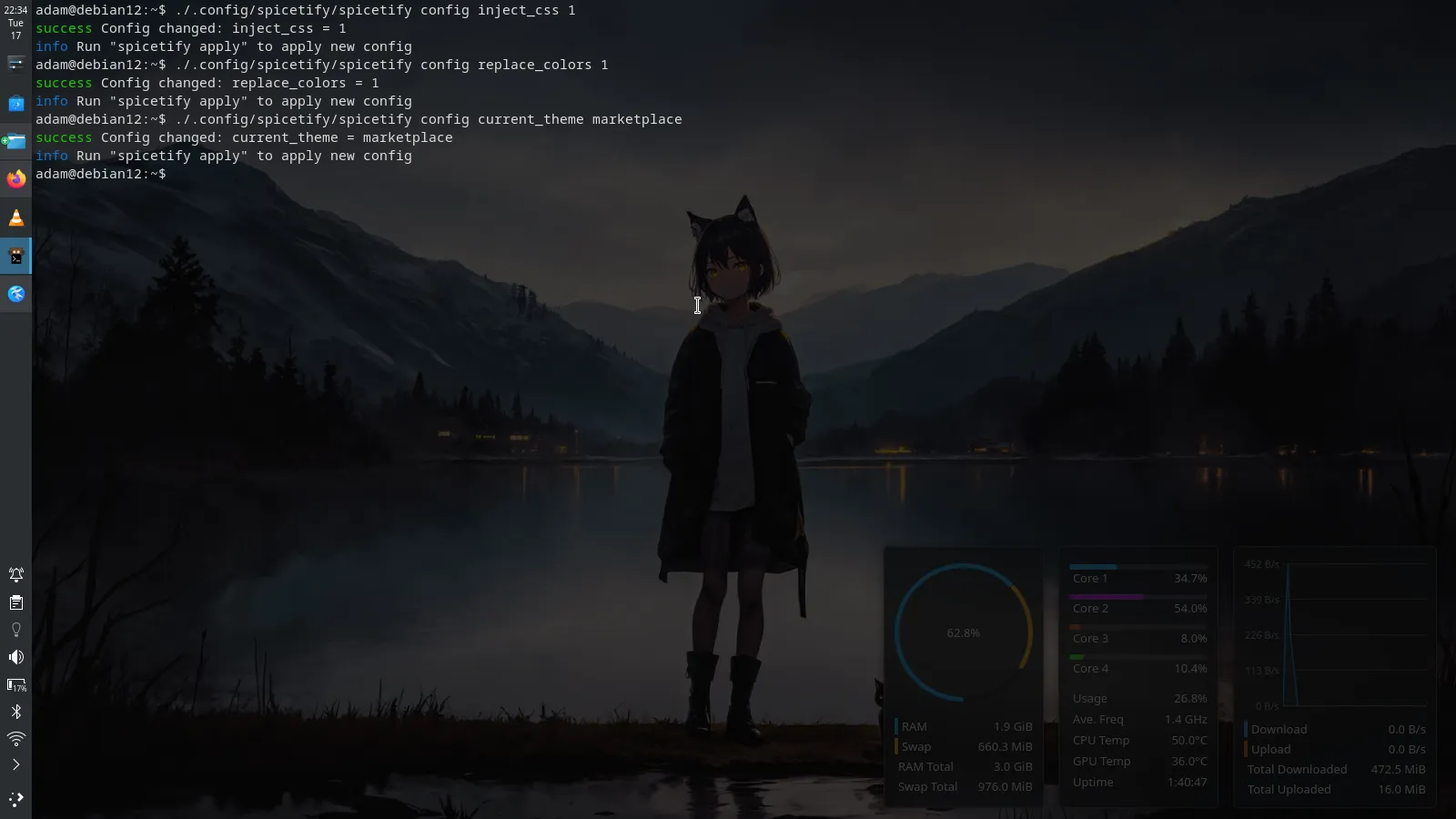
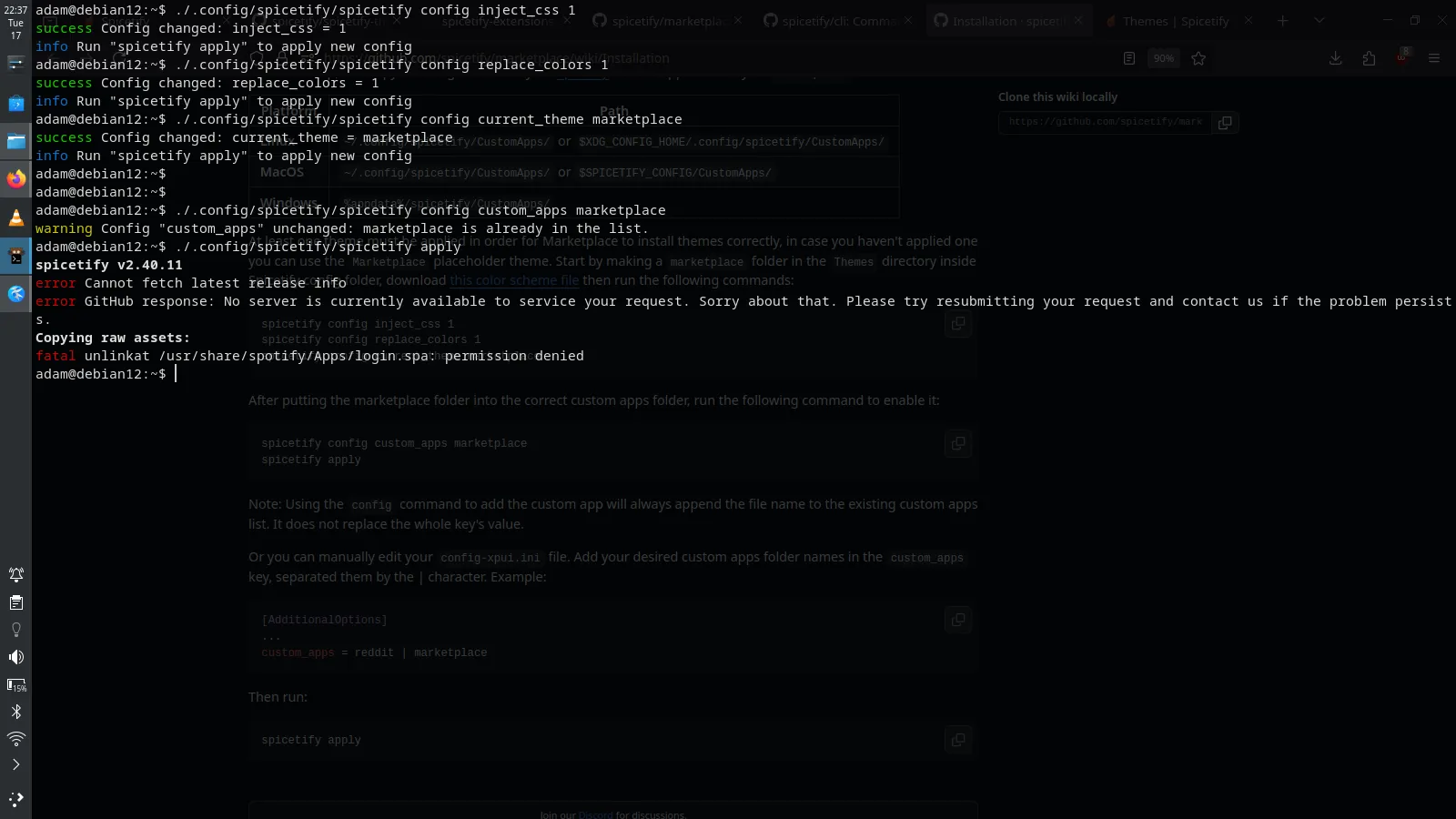
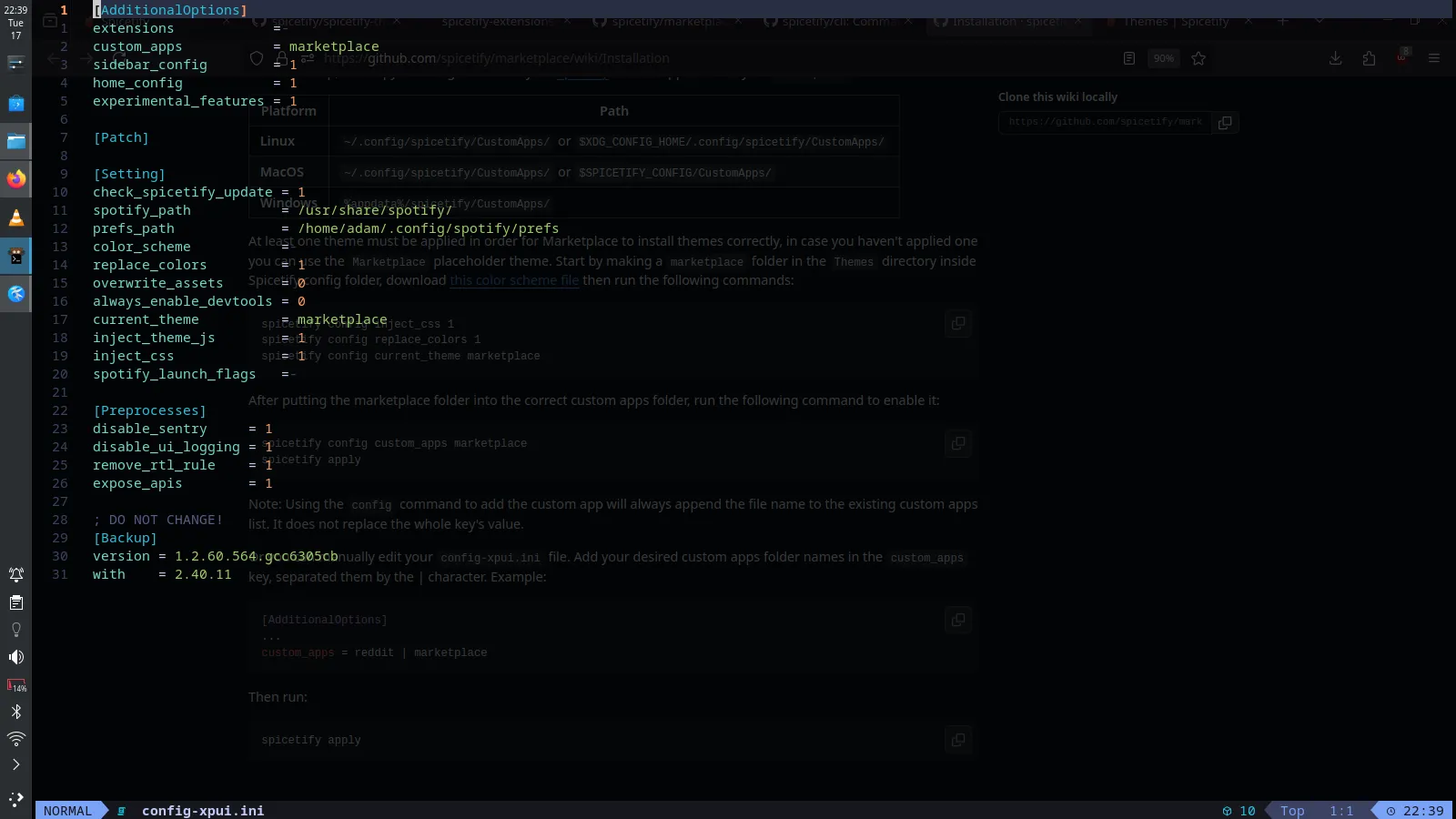
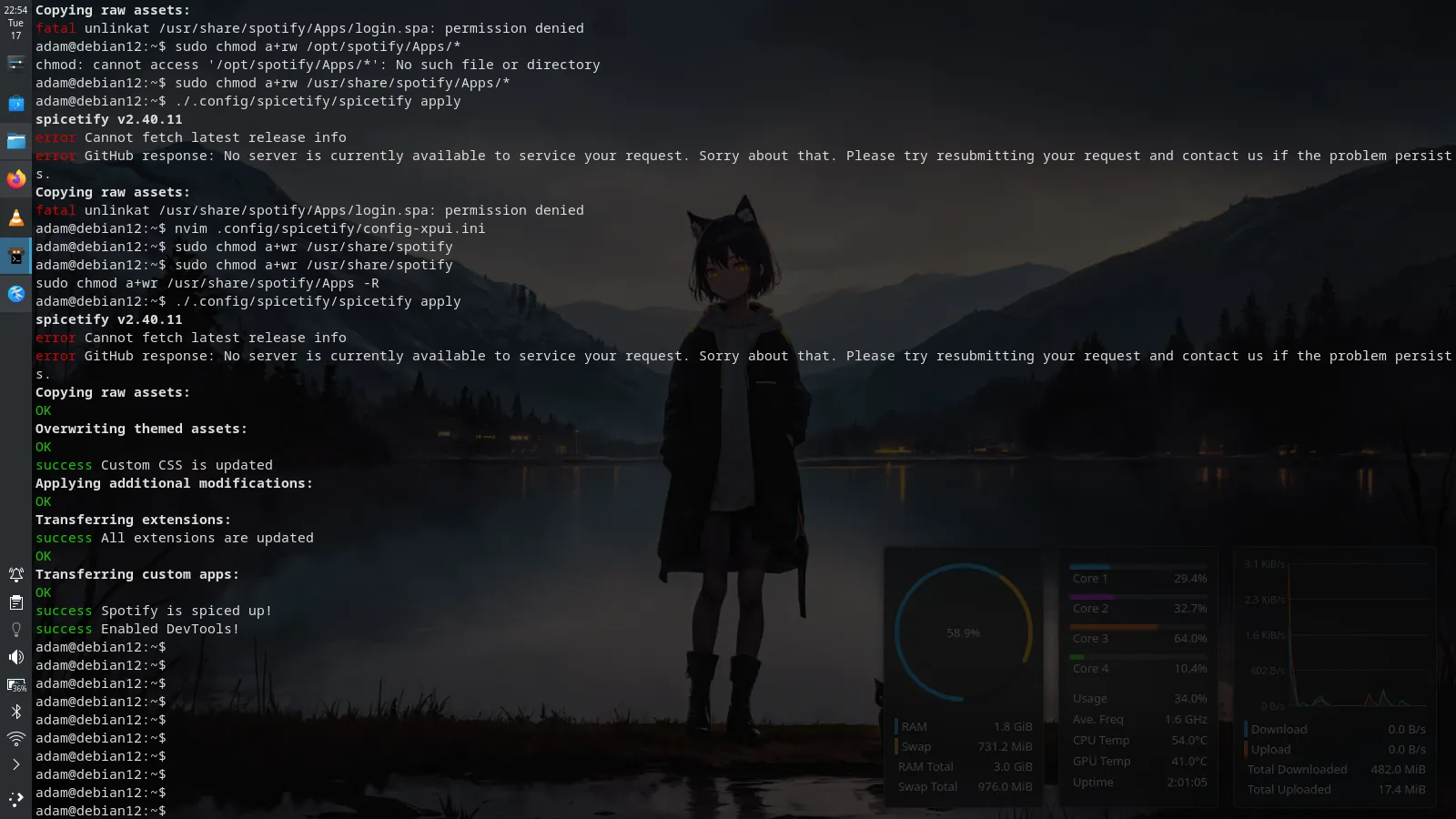
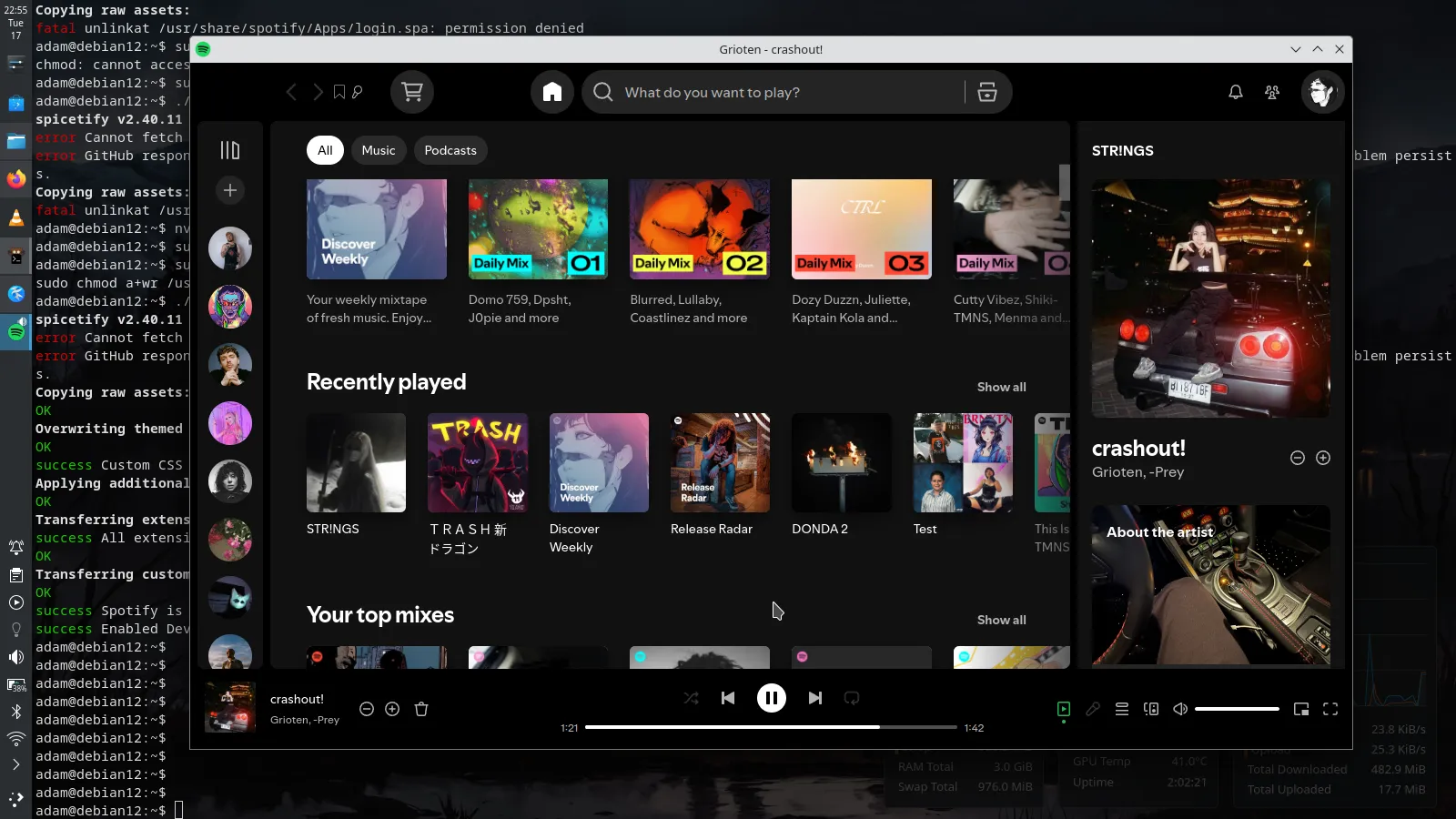
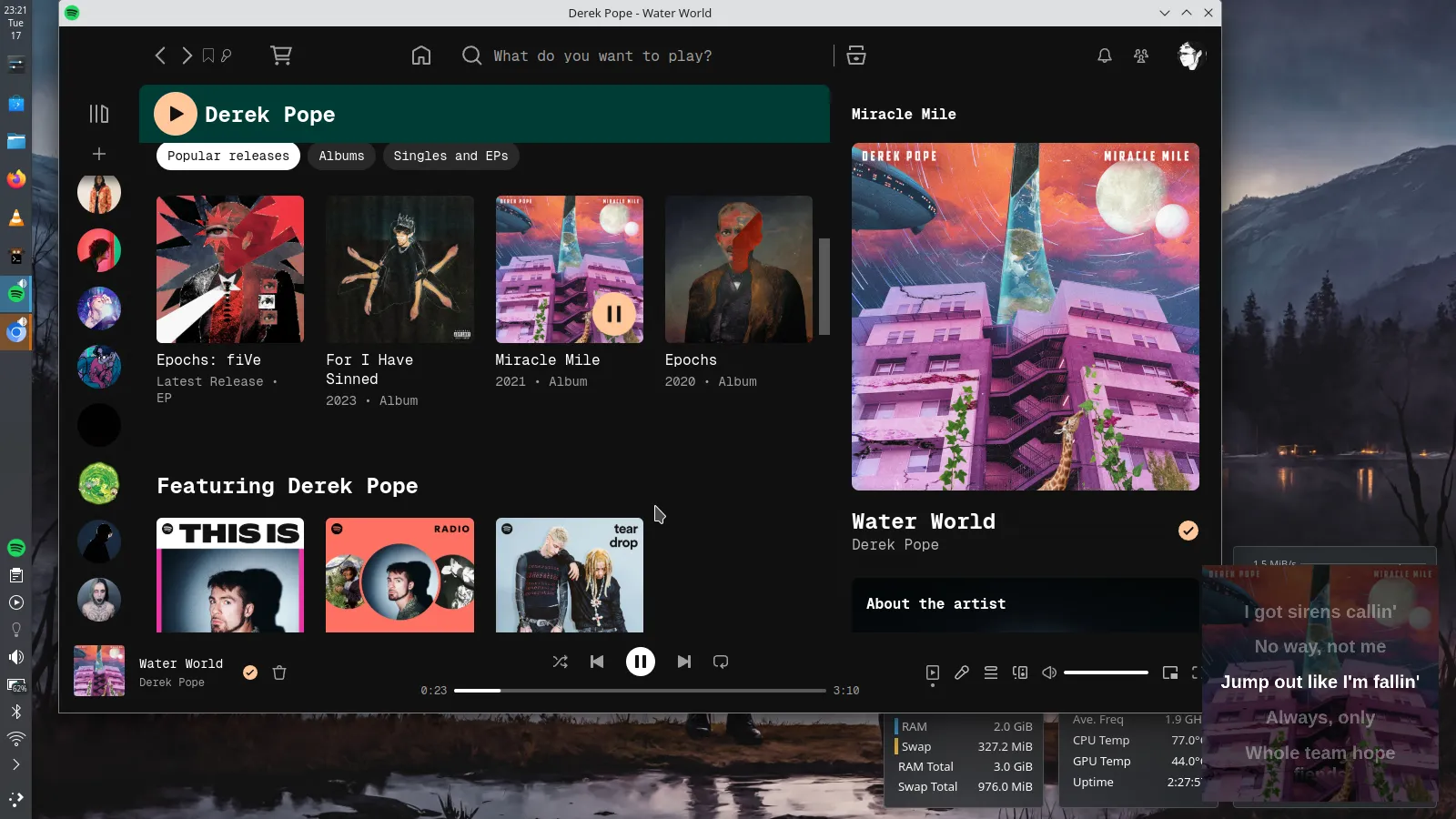
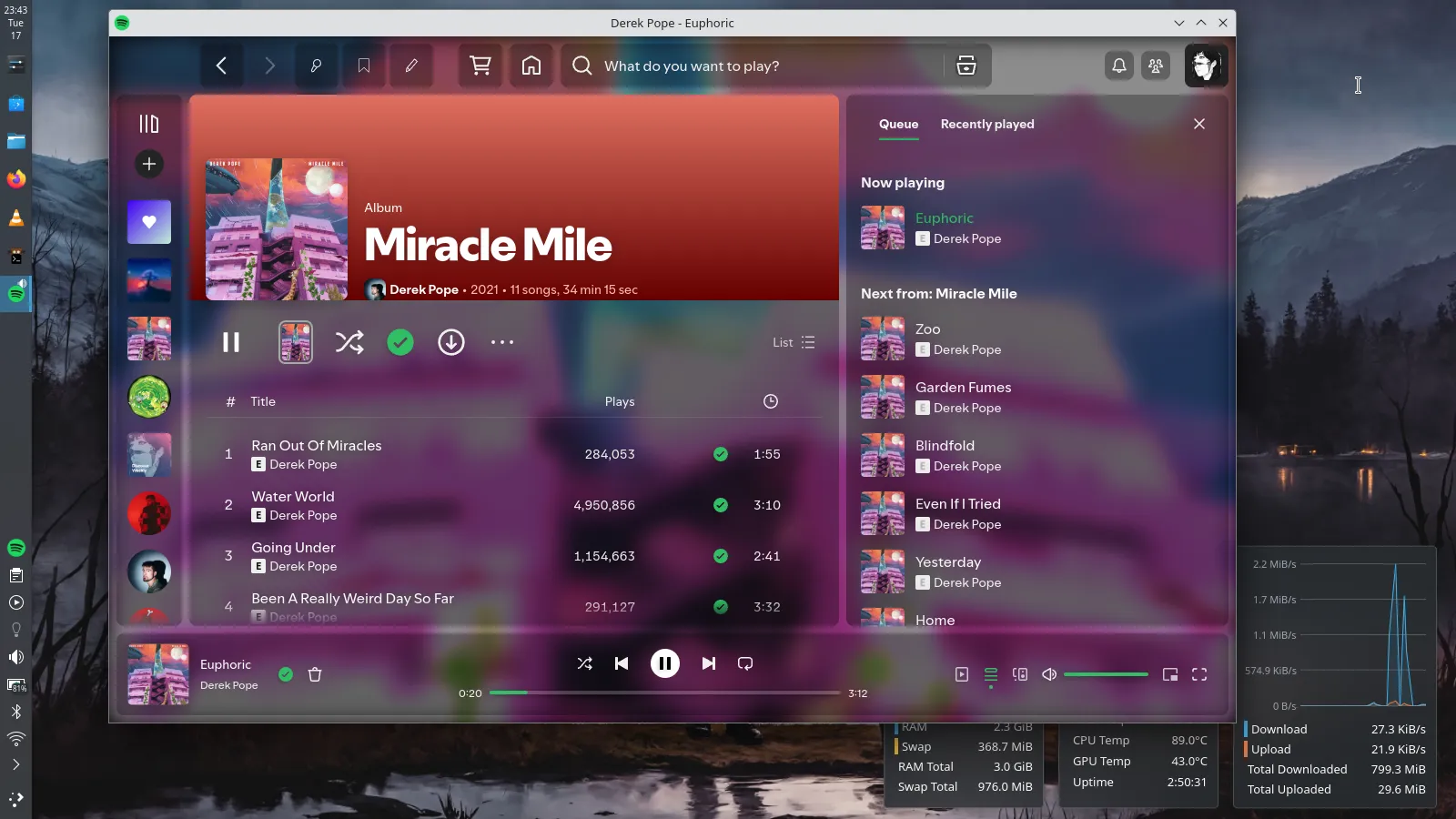
TL;DR
| Step | Action |
|---|---|
| 1️⃣ | Install Spotify via official APT repo |
| 2️⃣ | Install Spicetify CLI via script |
| 3️⃣ | Fix spotify_path, prefs_path, add to $PATH, fix permissions |
| 4️⃣ | Run spicetify backup apply enable-devtools |
| 5️⃣ | Clone + apply theme, enable marketplace & adblock |
| 6️⃣ | Relaunch Spotify and enjoy your customized UI! |
This was my first blog post, and I wanted it to be honest—sharing all the stuff that existing tutorials skip.